What is SharePoint on-premise and Office 365?
SharePoint on-premise means that SharePoint will be installed on a server inside your company.
SharePoint Online in Office 365 is the cloud-based version of SharePoint maintained by Microsoft.

Can I install SharePoint on Windows 10?
No, you can't install SharePoint directly on Windows 10. However, you can use virtualization software like Hyper-V, VMware or Virtual Box.
SharePoint can only be installed directly on a Windows Server.
Can I Install SharePoint on a Mac?
No, you can't install SharePoint directly on a Mac. However, you can use virtualization software like VMware or Virtual Box.
SharePoint can only be installed directly on a Windows Server.
Back to top
Where do I Download SharePoint?
Download SharePoint, Language Packs and software prerequisites like SQL Server here:
Back to top
How do I install Microsoft SharePoint?
Please follow these 2 steps to successfully do a SharePoint installation:
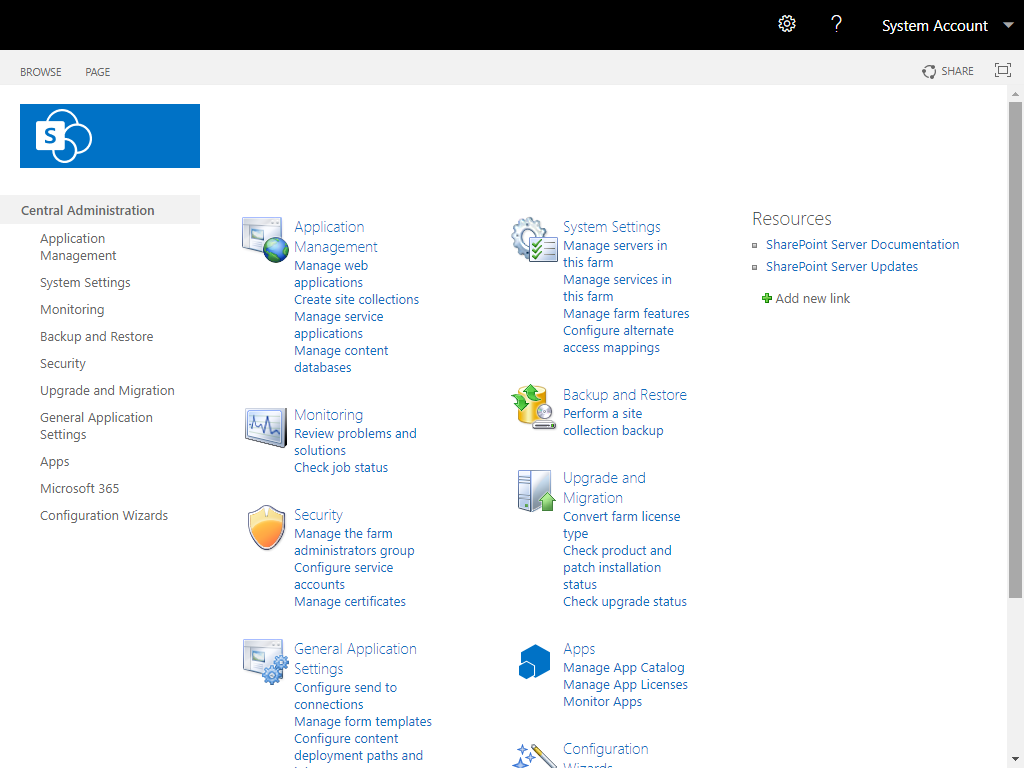
Step 1) Get a Virtualization Solution
Download a virtualization solution for your operating system:
Step 2) Pick on of the SharePoint Installation Guides
Please chose your SharePoint version:
Back to top
1698+ companies / people around the world are using my material, including:
Third Eye Development International Inc
Hobéon Management Consult BV
Daryl Sharpe
Johhny Brunson
Thomas Bartsch
Willem de Vries
Todd Jones
Mike Bunyan
Sandeep Nakarmi
Dale Moore
Read their reviews
SharePoint Installation Best Practices
Installing SharePoint is a common task… either you install it for your own and colleagues or you need to install it for your customers. Anyway setting up a working environment is beneficial and here are some of the SharePoint installation best practices which worked for me.
Lets start with requirements...
Requirements
SharePoint has its requirements and you need to meet them. It has requirements regarding hardware, software like Windows Server 2008, SQL Server setup, Active Directory domain accounts or DNS settings.

Messing around with the requirements isn’t good and should be avoided. For example some customers try to save money when buying servers but after months they need to invest more time and resources when they are not sufficient.
Time
Take your time and schedule resources in time if you need them. Installing SharePoint can be done in an hour, some hours or days.
Since every environment is different there can occur problems you've never seen before.
Install Packages
Prepare your packages in time or verify if your customer has prepared everything. It's a waste of time if you need to wait or prepare it by yourself when you are ready to do the installation. I met a lot of customers where time and resources were limited but the preparation wasn’t done.
Documentation
Documentation is everything. Usually there is more than one environment to set up: staging, production or a recovery environment. Since nobody remembers all the steps which were done it's important to write them down. This way the installation process can be done by different people or at a different time.
Summary
The installation process from a technical point of view wasn't really a problem or the reason why problems occurred. It's all about the organization. So here are my tips which worked best for me:
- Meet the requirements
- Try to get resources in time
- Take your time and do it properly
- Verify if you prepared everything for yourself and if your customer has done it too
- Document everything
Back to top
SharePoint Installation for Developers is Important!
How to do the installation of SharePoint is independent of its version an important task not only for IT professionals but also for developers.
The mistakes a lot of developers do
Imagine the following situation: You develop a SharePoint Web Part, a timer job or something else and it doesn't work after deployment.
If you have a poorly installed SharePoint environment it might happen that it's not the developers fault. But how do you know if it's due to your implementation or if it's due to a bad SharePoint installation. It's not working and with a poor SharePoint installation there are much more things to check in order to solve the problem resulting in loss of time and money. It's important how you install it...
More reasons...
It's also possible that a SharePoint solution works on a development environment and not on a production environment. SharePoint production environments are deployed using best practices... e.g. regarding service accounts. If you use the farm account as the application pool account a Web Part can properly run within your development environment using elevated privileges. Within a production environment it can throw an error because of a different application pool account with different privileges. Again we see that we need to care about how we install it...
Summary
So setting up a good performing SharePoint environment is a task for a lot of people with different jobs. Even for a project manager it's important to understand that a proper installed SharePoint environment saves time and therefore money during development as well as during deployment to a test or production environment.
How I do it
I use the following setup since almost 8 years and that worked best for me.

Virtualization
I suggest virtualizing your environment. Here are a few points that are important for my work:
- If you break your SharePoint environment or your image your host laptop still works.
- You can create backups and restore them as you want. And the restore will work.
- You can use snapshots and revert to a working state if something breaks.
- If you have more than one customer using SharePoint you can create different virtual machines. Your SharePoint deployments won't influence each other.
I use a 14" laptop as my working environment so I can carry it around since the weight is reasonable. It's not that heavy but it has enough performance and extensibility regarding my work.
I don't need any internet connection since all my virtual machines are in their own closed environment containing an Active Directory.
Hardware
I recommend the following setup as a development environment since it worked best for me and my customers:
- Use a laptop so you are flexible where you work. You don't depend on a certain server or domain or something else.
- Use at least 8-12GB RAM and an Intel Core i5 or i7.
- Use two physical disks with a 2nd hard drive caddy instead of the DVD drive:
- The first disk should be a SSD for your operating system.
- The second disk should be a 7200rpm disk with a minimum of 640GB to store your virtual images. I bought the Samsung Spinpoint MP4 HM640JJ 640GB and it works fast and reliable. Actually I wanted to get the Seagate Momentus 7200 750 GB but it wasn’t available when I needed it.
- Use Hyper-V instead of VMware Workstation. After using both during 2 years I recommend Hyper-V since it has a better performance. When saving the virtual machine Hyper-V is a lot faster than VMware Workstation.
This configuration has also some limitations: Resources are limited and you can't build huge SharePoint farms. At the end you need to decide for your current situation what fits best for you. If you don’t want to use a laptop you can buy a desktop with lots of RAM (16-24 GB).
Software
I suggest virtualizing your environment using one of the following:
- Hyper-V
Hyper-V is a role on Windows Server 2008 R2 / 2012 and can be activated using the server manager. This configuration had the best performance while running virtual machines or saving them. If you have the choice I suggest using Hyper-V.
- VMware
Although I suggest Hyper-V I know that not every person is able to choose what to install on their working environment. VMware Workstation can be downloaded here and works with Windows 7. This configuration needed a lot more time to save images (maybe it was a wrong configuration).
Back to top