How to: SharePoint 2016 Updates step by step
/
Andreas Glaser
How to successfully update SharePoint 2016 using Cumulative Updates. The information in this document doesn't apply to SharePoint Server 2013 or earlier versions.
How do I update SharePoint 2016?
Follow these 5 steps to successfully update SharePoint Server 2016:
- Understand the different types of updates and which you need
- Meet all SharePoint Server 2016 update requirements
- Understand the Update Process and Update Strategy
- Use SharePoint 2016 Patching Best Practices
- Install SharePoint 2016 updates
This article explains the update process for SharePoint Server 2016 in a simplified but comprehensive way.
There is lots of great information out there but often located at many different places: Microsoft Docs, Videos, Blogs or even comments in blog posts. It takes time to find them and bring them in the right relation to each other.
My goal is to give you an easy way to get started.
All information is linked with resources if you need additional, more detailed explanations.
Back to top
1. Overview
There are 3 important types of updates [1]:
- Service Packs
- Cumulative Update
- Public Updates
The naming varies across different resources and the term "Cumulative Updates", which is known from SharePoint 2013, has been replaced by "Public Updates" if you read Microsoft’s documentation.
Stefan Goßner still uses the term Cumulative Updates and if you read his blog it becomes clear that there is a difference between the updates which are released.
TechNet [2] only uses the name Public Updates. A better description and less confusing naming can be found at Stefan Goßner’s blog [3][4].
Back to top
1.1 Service Packs
Service Packs include older Service Packs, Cumulative Updates, Public Updates and new fixes or features.
Microsoft has no plans to release Service Packs for SharePoint Server 2016 so you should install Cumulative Updates and Public Updates instead. [5]
Back to top
1.2 What are SharePoint 2016 Cumulative Updates?
This table describes what a SharePoint 2016 Cumulative Update is.
| What is it? |
It's a rollup update which means that the newest CU includes new fixes and all previous fixes (CUs as well as Public Updates) that were released after a major version e.g. RTM or SP1.
Microsoft uses the name Public Update for this rollup update but the name Cumulative Update makes more sense.
|
| Time of release |
Cumulative Updates are released every month. |
| Do I need it? |
Yes! Usually you install them:
- At least every 2 years so you are eligible for Microsoft's product support (read more at section 1.5 Product Support Limitations).
- If the CU fixes a specific problem you have.
- If the CU enables support of newly released software e.g. a new major version of SQL Server.
|
| Requirements |
Usually you need to have the latest Service Pack installed (if available) to install the newest CU. |
| Download |
You always have to download 2 (!) files:
- A language independent file which fixes core components.
- A language dependent file which fixes language specific components.
But here is the trick: This file is multilingual which means that it doesn't matter which language you select on the download page. Your download will include fixes for all(!) SharePoint languages. Just select a language on the download page you can read.
|
Are all SharePoint 2016 Updates cumulative?
Yes, all updates for SharePoint Server 2016 are cumulative.
Back to top
1.3 What are SharePoint 2016 Windows Updates?
Some of the Cumulative Updates mentioned in the previous section include security fixes. If a CU contains a security fix the language independent and/or language dependent file (whatever file contains the security fix) is made available through Windows Update so it can reach a much wider audience.
So SharePoint 2016 Security Updates are Public Updates via WSUS:
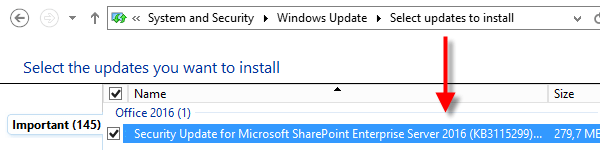
This table describes what a SharePoint 2016 Public Update or SharePoint 2016 Security Update is.
| What is it? |
A Public Update is the exact same language independent file which is part of a CU. The only difference is that it is made available through Windows Update because it contains a security fix.
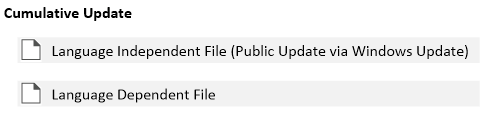
So, does it make sense to talk about CUs and PUs?
Because it is the same language independent file... and because TechNet only uses the term Public Update for all updates. It is up to you but in my opinion it makes sense:
- The word cumulative better matches its content, a monthly rollup update. You can skip it if you don’t need it.
- The word public better matches an update offered through Windows Update, which includes a security fix.
|
| Time of release |
All information from the previous section about Cumulative Updates applies.. |
| Do I need it? |
All information from the previous section about Cumulative Updates applies.
|
| Requirements |
All information from the previous section about Cumulative Updates applies. |
| Download |
Via Windows Update.
Note: You don’t have to download the language dependent file if you install a PU through Windows Update. Different components of SharePoint server can have different patch levels.
|
Let me give you a few examples when to install which update:
This table shows all available updates for SharePoint Server 2016.
| Date |
Cumulative Update |
Public Update via Windows Update |
| 2023 |
| January |
Available |
Available |
| 2022 |
| December |
Available |
Available |
| November |
Available |
Available |
| October |
Available |
Available |
| September |
Available |
Available |
| August |
Available |
- |
| July |
Available |
- |
| June |
Available |
- |
| May |
Available |
- |
| April |
Available |
Available |
| March |
Available |
- |
| February |
Available |
Available |
| January |
Available |
Available |
| 2021 |
| December |
Available |
Available |
| November |
- |
- |
| October |
Available |
Available |
| September |
Available |
Available |
| August |
Available |
Available |
| July |
Available |
Available |
| June |
Available |
Available |
| May |
Available |
Available |
| April |
Available |
Available |
| March |
Available |
Available |
| February |
Available |
Available |
| January |
Available |
Available |
| 2020 |
| December |
Available |
Available |
| November |
Available |
Available |
| October |
Available |
Available |
| September |
Available |
Available |
| August |
Available |
Available |
| July |
Available |
Available |
| June |
Available |
Available |
| May |
Available |
Available |
| April |
Available |
Available |
| March |
Available |
Available |
| February |
Available |
Available |
| January |
Available |
- |
| 2019 |
| December |
Available |
- |
| November |
Available |
Available |
| October |
Available |
Available |
| September |
Available |
Available |
| August |
Available |
Available |
| July |
Available |
Available |
| June |
Available |
Available |
| May |
Available |
Available |
| April |
Available |
Available |
| March |
Available |
Available |
| February |
Available |
Available |
| January |
Available |
Available |
| 2018 |
| December |
Available |
Available |
| November |
Available |
Available |
| October |
Available |
Available |
| September |
Available |
Available |
| August |
Available |
Available |
| July |
Available |
Available |
| June |
Available |
Available |
| May |
Available |
Available |
| April |
Available |
Available |
| March |
Available |
Available |
| February |
Available |
Available |
| January |
Available |
Available |
| 2017 |
| December |
Available |
Available |
| November |
Available |
Available |
| October |
Available |
Available |
| September |
Available |
Available |
| August |
Available |
- |
| July |
Available |
Available |
| June |
Available |
Available |
| May |
Available |
Available |
| April |
Available |
Available (Only Office Online Server, not SharePoint Server 2016) |
| March |
Available |
- |
| February |
Available |
- |
| January |
Available |
Available |
| 2016 |
| December |
Available |
- |
| November |
Available |
- |
| October |
Available |
Available (Only Office Online Server, not SharePoint Server 2016) |
| September |
Available |
Available (Only Office Online Server, not SharePoint Server 2016) |
| August |
Available |
- |
| July |
Available |
Available |
| June |
Available |
- |
| May |
Available |
- |
| April |
Available |
- |
- If you installed SharePoint Server 2016 RTM you need to install January 2023 Public Update. You also need to install the November 2022 language dependent file of the Cumulative Update because there might be dependencies between both files.
Back to top
1.4 What are SharePoint Feature Packs?
A Feature Pack is just a "fancy name" for a cumulative update [6].
A Feature Pack includes lots of new functionality and that's why Microsoft talks about a Feature Pack instead of a Cumulative Update.
There are 2 feature packs right now:
Back to top
1.5 Product Limitations
If you need product support from Microsoft you must have a specific patch level before Microsoft starts helping:
"All SharePoint Server 2016 builds will be supported for at least one year from its release date. Microsoft will update the minimum supported build of SharePoint Server 2016 on each anniversary of General Availability (GA). Customers must be running that build or higher to remain supported. If a customer contacts Microsoft support and their farm is not running the minimum supported build or higher, they will be asked to upgrade to that build before support can be offered." [7]
This table shows if your SharePoint 2016 installation is still supported and the Support End Date.
| SharePoint Server 2016 |
Support End Date (Last checked March 2022) |
| RTM (16.0.4351.1000) - April 2017 Public Update |
April 30, 2018 |
| May 2017 Public Update - April 2018 Public Update |
April 30, 2019 |
| May 2018 Public Update - April 2019 Public Update |
April 30, 2020 |
| May 2019 Public Update - April 2020 Public Update |
April 30, 2021 |
| May 2020 Public Update - April 2021 Public Update |
April 30, 2022 |
| May 2021 Public Update - all future Public Updates |
April 30, 2026 |
Back to top
2 SharePoint 2016 Patch Levels
2.1 What is my SharePoint 2016 Patch level?
I wrote in a previous section that "different components of SharePoint server can have different patch levels". But how do you reliably get the patch level of your SharePoint farm?
Stefan Goßner has a very detailed article [8] about all the different version numbers you can find in SharePoint.
There is only one reliable way to know the correct patch level of your SharePoint environment which is the 'ServerVerionInformation' table in the config database:
- Info retrieved from: ServerVerionInformation table in config database
- Info updated by: Patch Install
- Updated by all patches: Yes
- Version number same as KB article: Yes
- Reliably shows patch installation: Yes
Go to: Central Administration > Upgrade and Migration > Check product and patch installation status
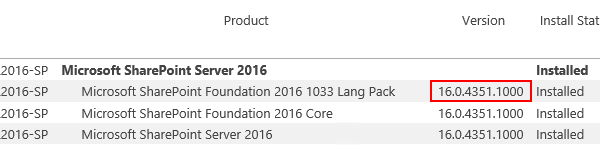
Patch Level Example
If you install January 2017 Public Update through Windows Update on SharePoint Server 2016 RTM, you’ll have the following patch level:
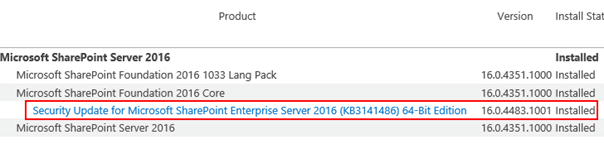
As you can see in the picture above the January 2017 Public Update offered through Windows Update is exactly the language independent file of the January 2017 Cumulative Update. The language dependent file of the January 2017 Cumulative Update is not installed via Windows Update.
If you want to install the complete January Cumulative Update, you can download the language dependent file and install it on your own:
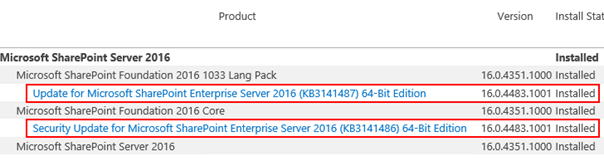
If you decide to install March 2017 Cumulative Update next you’ll see the following patch level:
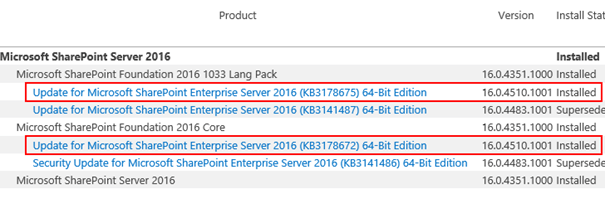
2.2 How do I check for SharePoint Updates?
Stefan Goßner published new SharePoint Updates as soon as they are released.
2.3 Is there a SharePoint 2016 Patch list?
You can find the SharePoint Server 2016 Build Numbers in this table provided by Todd Klindt.
Back to top
3.1 Hardware Requirements
Please make sure that you meet SharePoint Server 2016 hardware and software requirements [9] and that you run SharePoint servers with enough available hard disk space and RAM.
3.2 Account Requirements
Before you update SharePoint, you need to make sure you use an account that meets the following requirements [10]:
- securityadmin fixed server role on the SQL Server instance
- db_owner fixed database role on all databases that are to be updated
- Local administrator on the server on which you run Windows PowerShell cmdlets
Usually the SharePoint Setup Administrator meets these requirements. It’s the account you used to install and configure SharePoint in the first place.
3.3 Update Requirements
Make sure that:
- All farm servers are operating properly.
- All databases are active and operating properly.
3.4 Zero-Downtime Requirements
If you want zero downtime during your update you need to make sure that:
- All web servers are load balanced together and are in rotation with the load balancer.
- You use redundant servers for each role in your SharePoint farm.
You don't need to use the MinRole feature but you need to make sure your servers and all your services are highly available.
Here is an example [11] if you use the MinRole feature:

Back to top