How to: SharePoint 2019 Updates
/
Andreas Glaser
This article shows how you can update SharePoint 2019 using Cumulative Updates. The information in this document don’t apply to SharePoint 2013 or earlier versions.
Before we get started...
This E-Book explains the update process for SharePoint 2019 in a simplified but comprehensive way.
There is lots of great information out there but often located at many different places: TechNet, Videos, Blogs or even comments in blog posts. It takes time to find them and bring them in the right relation to each other.
You can easily miss important steps in your update process. My goal is to give you an easy way to get started.
All information is linked with resources if you need additional, more detailed explanations.
Back to top
1. Overview
There are 3 important types of updates [1]:
- Service Packs
- Cumulative Update
- Public Updates
The naming varies across different resources and the term "Cumulative Updates", which is known from SharePoint 2013, has been replaced by "Public Updates" if you read Microsoft’s documentation.
Stefan Goßner still uses the term Cumulative Updates and if you read his blog it becomes clear that there is a difference between the updates which are released.
TechNet [2] only uses the name Public Updates. A better description and less confusing naming can be found at Stefan Goßner’s blog [3][4].
Back to top
1.1 Service Packs
Service Packs include older Service Packs, Cumulative Updates, Public Updates and new fixes or features.
Microsoft didn’t release Service Packs for SharePoint 2016 to "ensure that customers are running a build that contains fixes for the most common issues".
Although Microsoft didn’t update their documentation for SharePoint 2019 it’s likely that this policy won’t change.
Microsoft has no plans to release Service Packs for SharePoint 2019 so you should install Cumulative Updates and Public Updates instead. [5]
Back to top
1.3 Public Updates
Some of the Cumulative Updates mentioned in the previous section include security fixes. If a CU contains a security fix the language independent file (which fixes core components) is made available through Windows Update so it can reach a much wider audience:
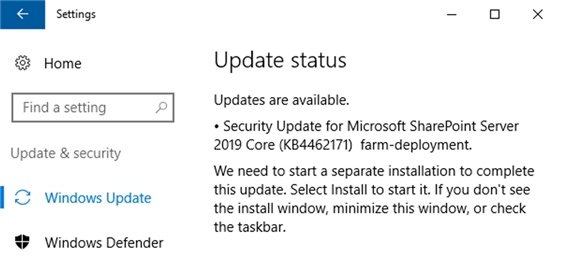
SharePoint 2019 Public Updates
| What is it? |
A Public Update is the exact same language independent file which is part of a CU. The only difference is that it is made available through Windows Update because it contains a security fix.
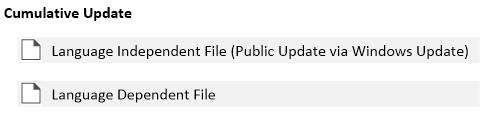
So, does it make sense to talk about CUs and PUs?
Because it is the same language independent file... and because TechNet only uses the term Public Update for all updates. It is up to you but in my opinion it makes sense:
- The word cumulative better matches its content, a monthly rollup update. You can skip it if you don’t need it.
- The word public better matches an update offered through Windows Update, which includes a security fix.
|
| Time of release |
All information from the previous section about Cumulative Updates applies.. |
| Do I need it? |
All information from the previous section about Cumulative Updates applies.
|
| Requirements |
All information from the previous section about Cumulative Updates applies. |
| Download |
Via Windows Update.
Note: You don’t have to download the language dependent file if you install a PU through Windows Update. Different components of SharePoint server can have different patch levels.
|
Let me give you a few examples when to install which update:
SharePoint 2019 Updates
| Date |
Cumulative Update |
Public Update via Windows Update |
| 2023 |
| January |
Available |
Available |
| 2022 |
| December |
Available |
Available |
| November |
Available |
Available |
| October |
Available |
Available |
| September |
Available |
Available |
| August |
Available |
- |
| July |
Available |
- |
| June |
Available |
Available |
| May |
Available |
Available |
| April |
Available |
Available |
| March |
Available |
- |
| February |
Available |
Available |
| January |
Available |
Available |
| 2021 |
| December |
Available |
Available |
| November |
- |
- |
| October |
Available |
Available |
| September |
Available |
Available |
| August |
Available |
Available |
| July |
Available |
Available |
| June |
Available |
Available |
| May |
Available |
Available |
| April |
Available |
Available |
| March |
Available |
Available |
| February |
Available |
Available |
| January |
Available |
Available |
| 2020 |
| December |
Available |
Available |
| November |
Available |
Available |
| October |
Available |
Available |
| September |
Available |
Available |
| August |
Available |
Available |
| July |
Available |
Available |
| June |
Available |
Available |
| May |
Available |
Available |
| April |
Available |
Available |
| March |
Available |
Available |
| February |
Available |
Available |
| January |
Available |
- |
| 2019 |
| December |
Available |
- |
| November |
Available |
Available |
| October |
Available |
Available |
| September |
Available |
Available |
| August |
Available |
Available |
| July |
Available |
Available |
| June |
Available |
Available |
| May |
Available |
Available |
| April |
Available |
Available |
| March |
Available |
Available |
| February |
Available |
Available |
| January |
Available |
Available |
| 2018 |
| December |
Available |
Available |
| November |
Available |
Available |
| October |
SharePoint 2019 release |
SharePoint 2019 release |
- If you installed SharePoint 2019 RTM you need to install January 2023 Public Update. You also need to install the December 2022 language dependent file of the Cumulative Update because there might be dependencies between both files.
Back to top
1.4 Feature Packs
A Feature Pack is just a "fancy name" for a cumulative update [6].
Back to top
1.5 Product Limitations
If you need product support from Microsoft you must have a specific patch level before Microsoft starts helping:
"All SharePoint Server 2019 builds will be supported for at least one year from its release date. Microsoft will update the minimum supported build of SharePoint Server 2019 on each anniversary of General Availability (GA). Customers must be running that build or higher to remain supported. If a customer contacts Microsoft support and their farm is not running the minimum supported build or higher, they will be asked to upgrade to that build before support can be offered." [7]
SharePoint 2019 Support End Date
| SharePoint Server 2019 |
Support End Date (Last checked March 2022) |
| RTM (16.0.10337.12109) - October 2019 Public Update |
October 31, 2020 |
| November 2019 Public Update - October 2020 Public Update |
October 31, 2021 |
| November 2020 Public Update - October 2021 Public Update |
October 31, 2022 |
| November 2021 Public Update - October 2022 Public Update |
October 31, 2023 |
| November 2022 Public Update - October 2023 Public Update |
October 31, 2024 |
| November 2023 Public Update - all future Public Updates |
July 14, 2026 |
Back to top
1.6 What's my Patch Level?
I wrote in a previous section that "different components of SharePoint server can have different patch levels". But how do you reliably get the patch level of your SharePoint farm?
Stefan Goßner has a very detailed article [8] about all the different version numbers you can find in SharePoint.
There is only one reliable way to know the correct patch level of your SharePoint environment:
- Info retrieved from: ServerVerionInformation table in config database
- Info updated by: Patch Install
- Updated by all patches: Yes
- Version number same as KB article: Yes
- Reliably shows patch installation: Yes
Go to: Central Administration > Upgrade and Migration > Check product and patch installation status
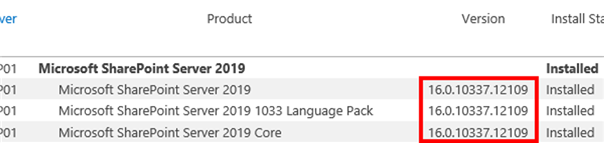
Patch Level Example
If you install February 2019 Public Update through Windows Update on SharePoint 2019 RTM, you’ll have the following patch level:
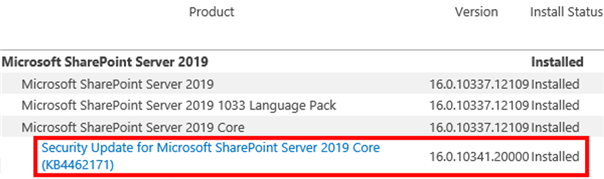
As you can see in the picture above the February 2019 Public Update offered through Windows Update is exactly the language independent file of the February 2019 Cumulative Update. The language dependent file of the February 2019 Cumulative Update is not installed via Windows Update.
If you want to install the complete February 2019 Cumulative Update, you can download the language dependent file and install it on your own:
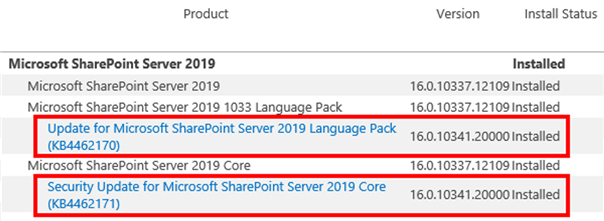
Back to top
2 Requirements
If you didn't successfully install SharePoint 2019 please do this first.
2.1 Hardware Requirements
Please make sure that you meet SharePoint 2019 hardware and software requirements [9] and that you run SharePoint servers with enough available hard disk space and RAM.
2.2 Account Requirements
Before you update SharePoint, you need to make sure you use an account that meets the following requirements [10]:
- securityadmin fixed server role on the SQL Server instance
- db_owner fixed database role on all databases that are to be updated
- Local administrator on the server on which you run Windows PowerShell cmdlets
Usually the SharePoint Setup Administrator meets these requirements. It’s the account you used to install and configure SharePoint in the first place.
2.3 Update Requirements
Make sure that:
- All farm servers are operating properly.
- All databases are active and operating properly.
2.4 Zero-Downtime Requirements
If you want zero downtime during your update you need to make sure that:
- All web servers are load balanced together and are in rotation with the load balancer.
- You use redundant servers for each role in your SharePoint farm.
You don’t need to use the MinRole feature but you need to make sure your servers and all your services are highly available.
Here is an example [11] if you use the MinRole feature:
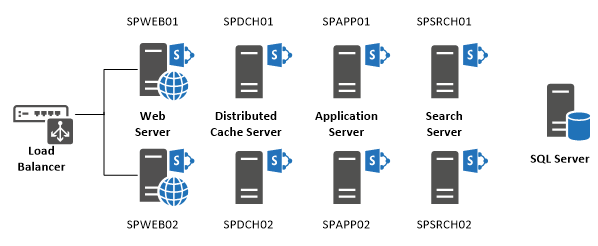
Back to top