Install SharePoint 2019 - Step by Step
/
Andreas Glaser
See how to successfully install SharePoint 2019 step by step as an administrator or developer.
Scenario
I'm going to install SharePoint 2019 step by step using the following scenario:
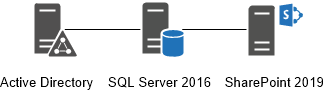
It's a
- SharePoint 2019 single-server installation, including
- basic installation accounts, and
- SQL Server 2016 and Windows Server 2016 setup.
PowerShell automation is not shown.
Back to top
Helpful Tips
You may believe it or not but the following tips are the most useful I've seen during my years of installing SharePoint for my clients.
Meet all Hardware Requirements
Often I hear "SharePoint can't have such high requirements..." or "We won't need all features and there's no need to scale...".
Don't try to mess with hardware and software requirements and don't try to run a SharePoint server at the most minimal requirements. Of course it costs money and it doesn't matter if it's their hardware or your time: It has to be paid. But believe me if you need to change things later it takes way more time and resources than you would have invested at the beginning.
Get enough Time
Installing SharePoint can't be compared to installing a tool or application. It includes way more effort than a Windows Server or SQL Server since it's based on different types of servers and a working infrastructure. Usually you will get challenges if you put a system on top combining different servers and services.
Take your time and schedule resources in time. Installing SharePoint can be done in some hours or days... it all depends on how well you and your team are prepared or not.
Prepare your Install Packages
This should be just a small thing but believe me it happens more often than you think and eats up your precious time really fast. Make sure that you prepare your own packages and that your customer has everything in place. It’s a waste of time if you need to wait when you are ready to install SharePoint. I met a lot of customers where time and resources were limited but the preparation wasn’t done.
Documentation
Documentation is everything and often it's not done. It doesn't matter if you give the project to someone else who needs to get into it. Usually there is more than one environment to install: staging, production or a recovery environment. There are hundreds of steps included and since nobody remembers all the steps which were done it’s important to write them down (and to take screenshots). This way the installation process can be done by different people or at different times.
Summary
You can ruin a really great SharePoint installation by missing the following things:
- Meet the requirements
- Try to get resources in time
- Take your time and do it properly
- Verify if you prepared everything for yourself and if your customer has done it too
- Document everything
Back to top
Administrative and Service Accounts
These are the official account requirements [1] in order to install SharePoint 2019.
Basic Installation Accounts
You need to create at least the following domain accounts in Active Directory to successfully install SharePoint 2019:
Basic Installation Accounts
| Required Account |
Example |
| SQL Server Service Account |
sqlSvcAcc |
| SharePoint Farm Administrator |
spAdmin |
| SharePoint Farm Account |
spFarmAcc |
Service Accounts
Service accounts aren't needed for a successful SharePoint 2019 installation.
Assign Permission
The SharePoint 2019 Farm Administrator is the only account where you need to assign permission manually.
SQL Server Service Account
- Permission are assigned automatically during installation of SQL Server 2016.
- The SQL Server service account should be a domain account and is used to run SQL Server.
SharePoint Farm Administrator
- You need to manually assign permissions.
- The Farm Administrator is used to install Sand configure harePoint 2019.
- The SharePoint 2019 Farm Administrator has to be a member of the administrators group on every server SharePoint should be installed.
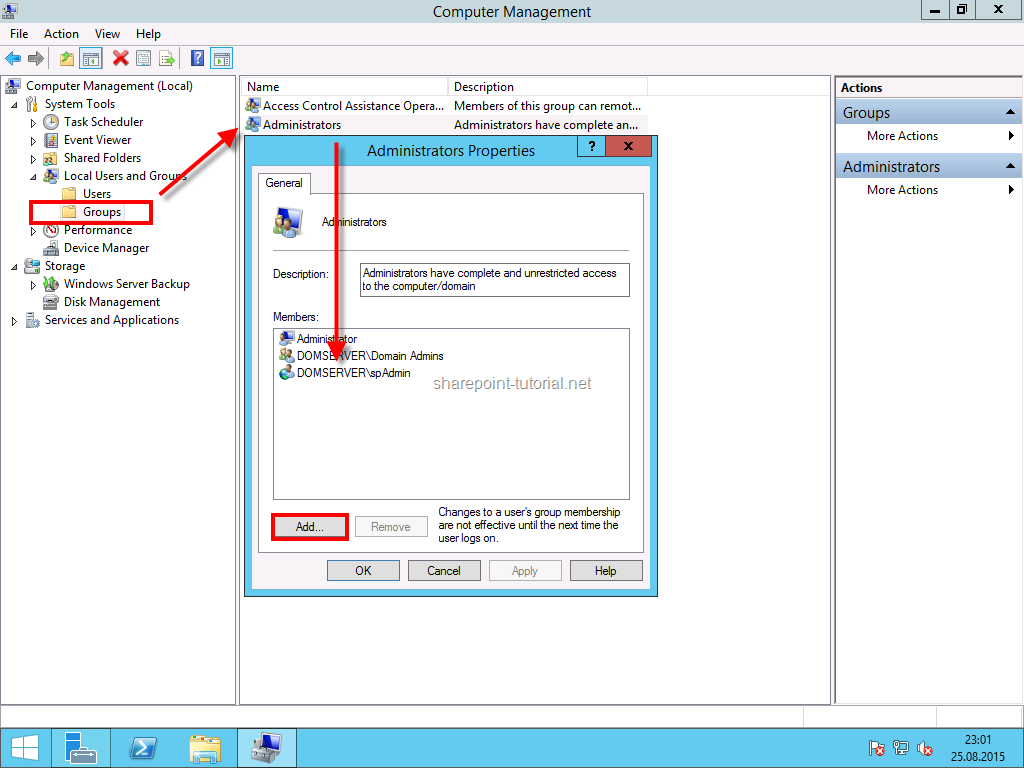
- This account also needs the securityadmin and dbcreator role in SQL Server.
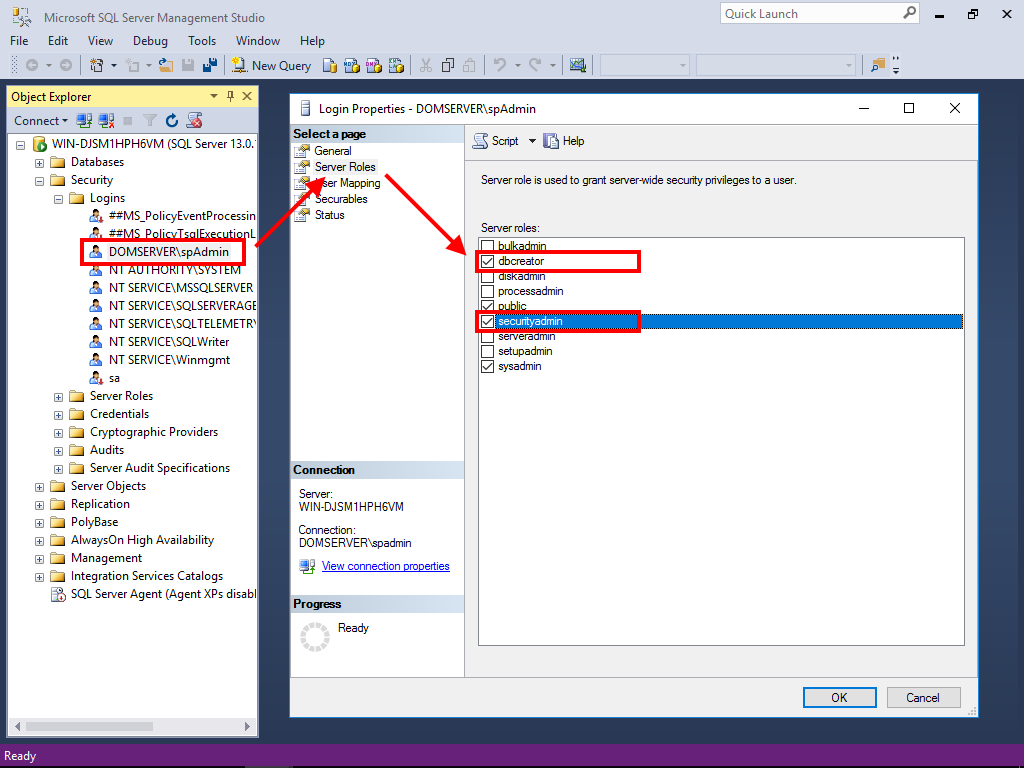
- "If you run Windows PowerShell cmdlets that affect a database, this account must be a member of the db_owner fixed database role for the database." [1]
- If I create a development environment I also assign the sysadmin role during the setup of SQL Server 2016 so I have only one account I need to administrate Windows Server, SQL Server and SharePoint.
SharePoint 2019 Farm Account
Permissions are automatically assigned by the SharePoint 2019 Farm Administrator so you don’t have to do it.
The farm account is used for the following things [1]:
- Configure and manage the server farm.
- Act as the application pool identity for the SharePoint Central Administration website.
- Run the Microsoft SharePoint Foundation Workflow Timer Service.
Back to top
SQL Server 2016 Configuration
I haven’t seen any official or unofficial documentation about required features yet so I’ll use the minimum set of features that worked with older versions of SharePoint.
SQL Server 2016 Installation
The following steps apply if you don’t have a SQL Server instance yet. If you have a SQL Server 2016 instance you can skip to the step below: "SQL Server 2016 configuration".
Select a new SQL Server stand-alone installation:
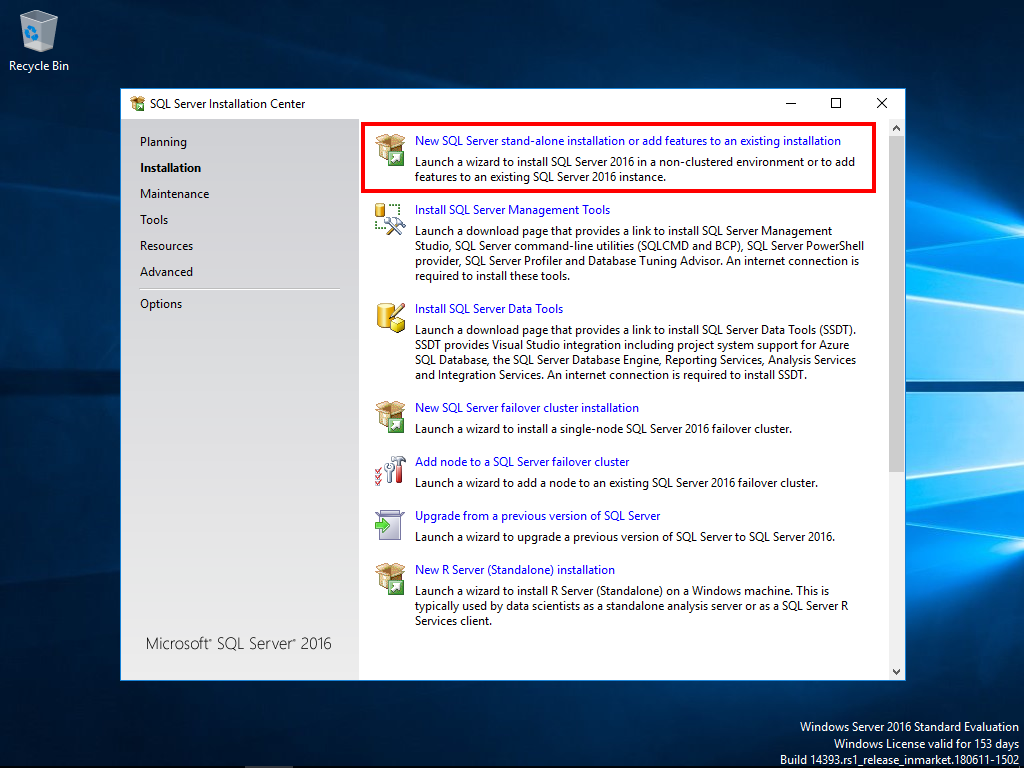
Install product updates, wait until setup files have been installed and run the install rules:
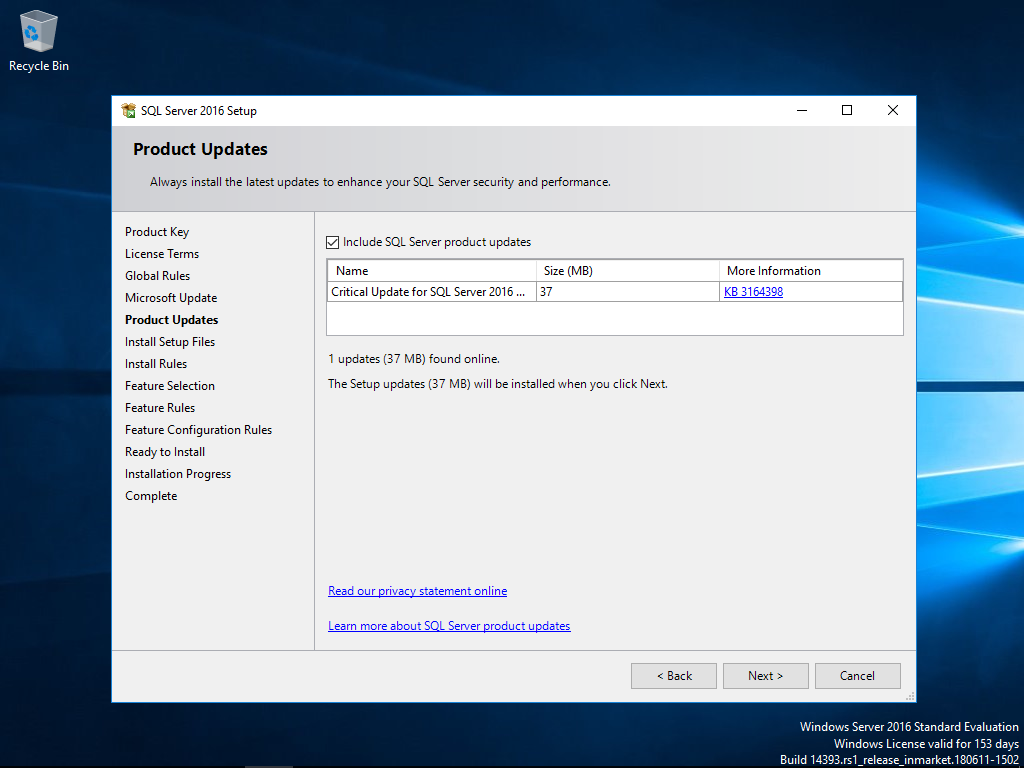
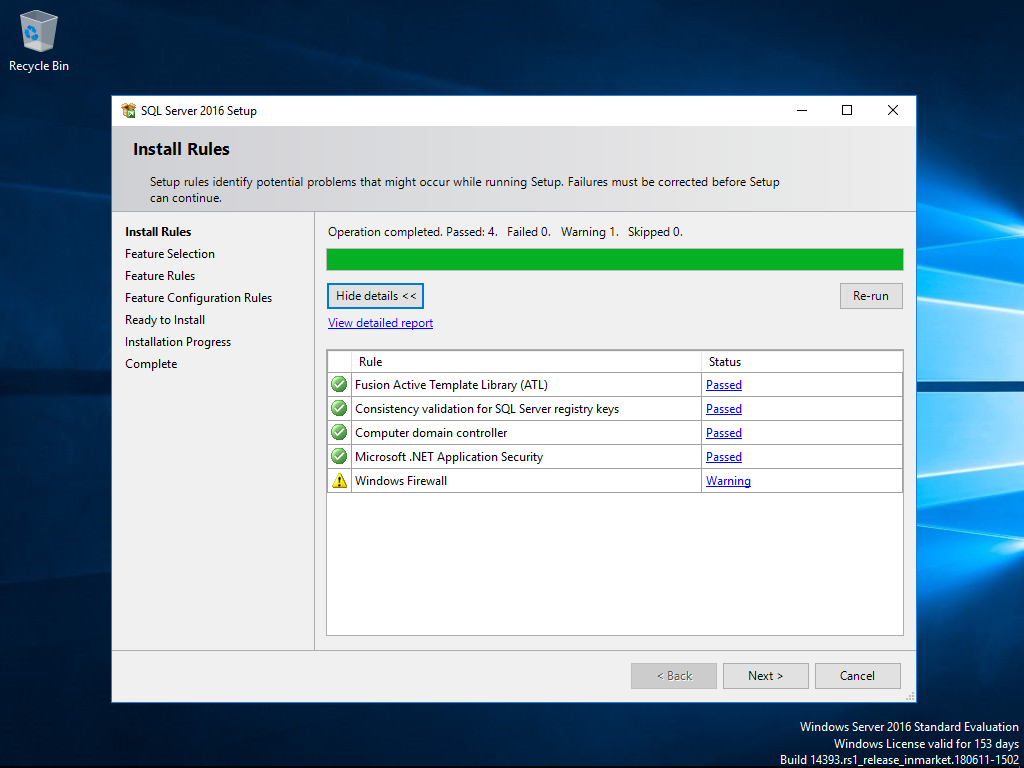
Please select at least the following minimum features:
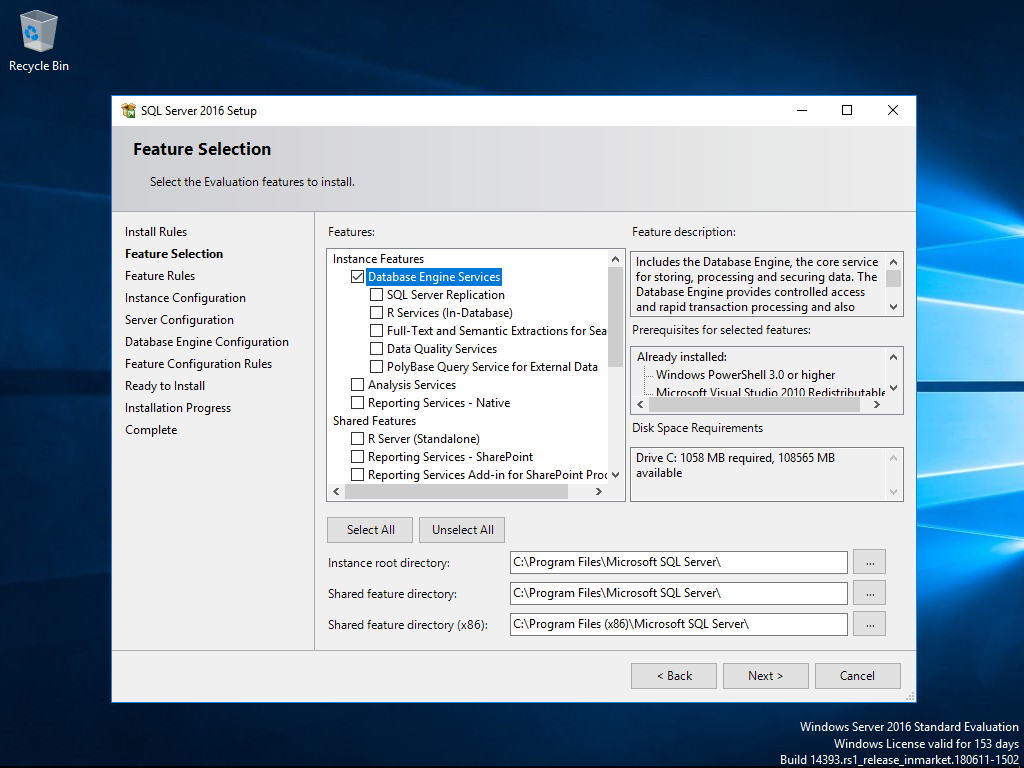
Keep the default instance.
Add the SQL Server service account (in my case: sqlSvcAcc) plus password and keep the collation settings.
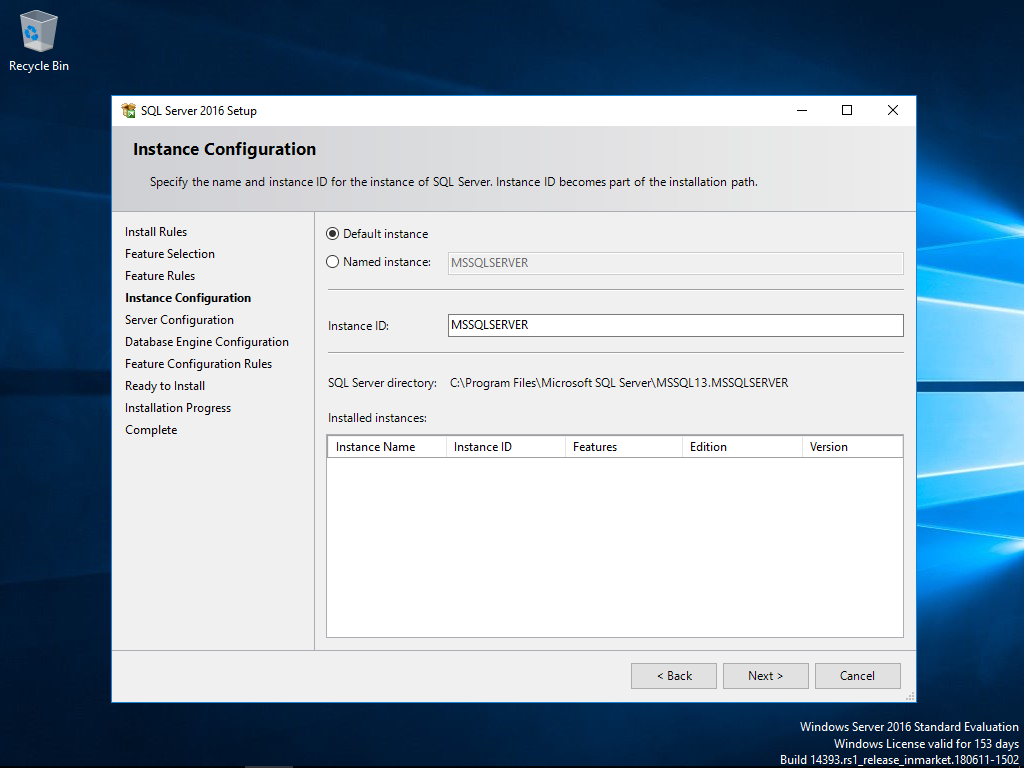
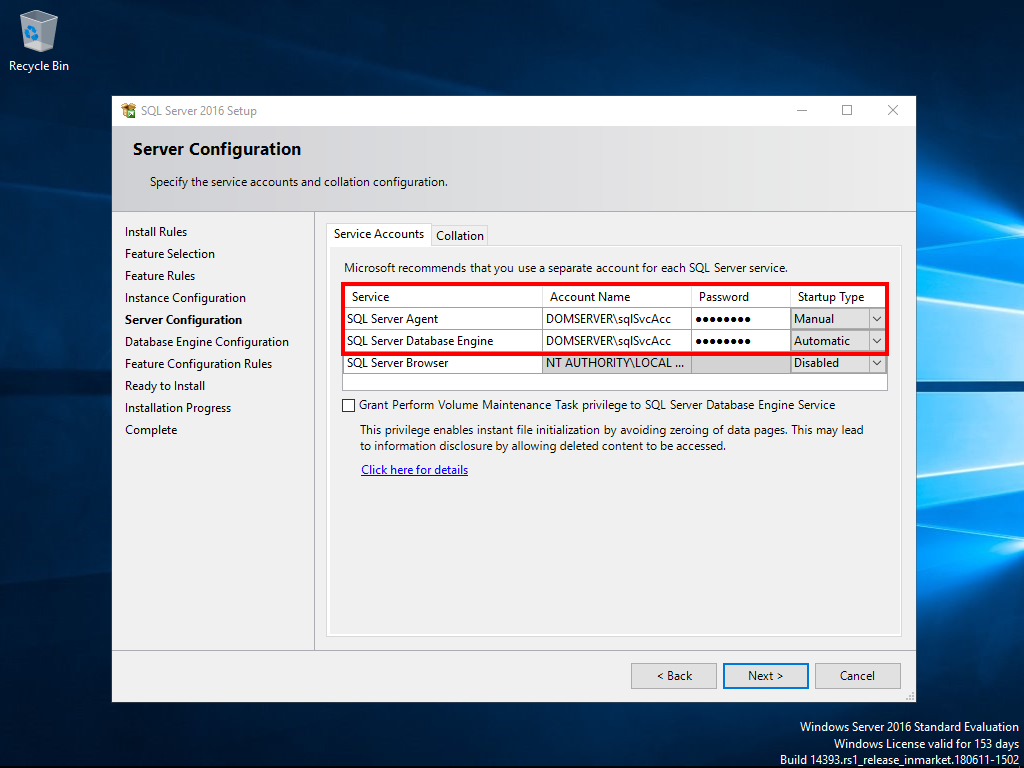
If you create a development environment add the current administrator and SharePoint 2019 Farm Administrator as SQL Server administrators.
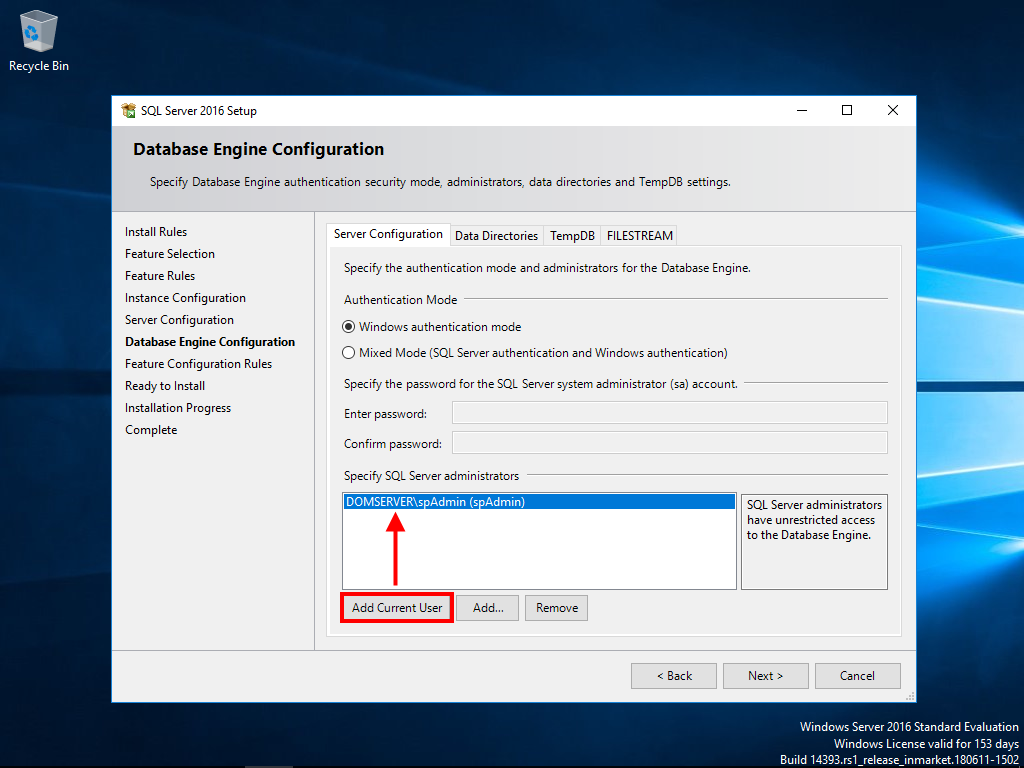
Start the SQL Server 2016 installation.
SQL Server 2016 Configuration
Download and install SQL Server Management Studio:
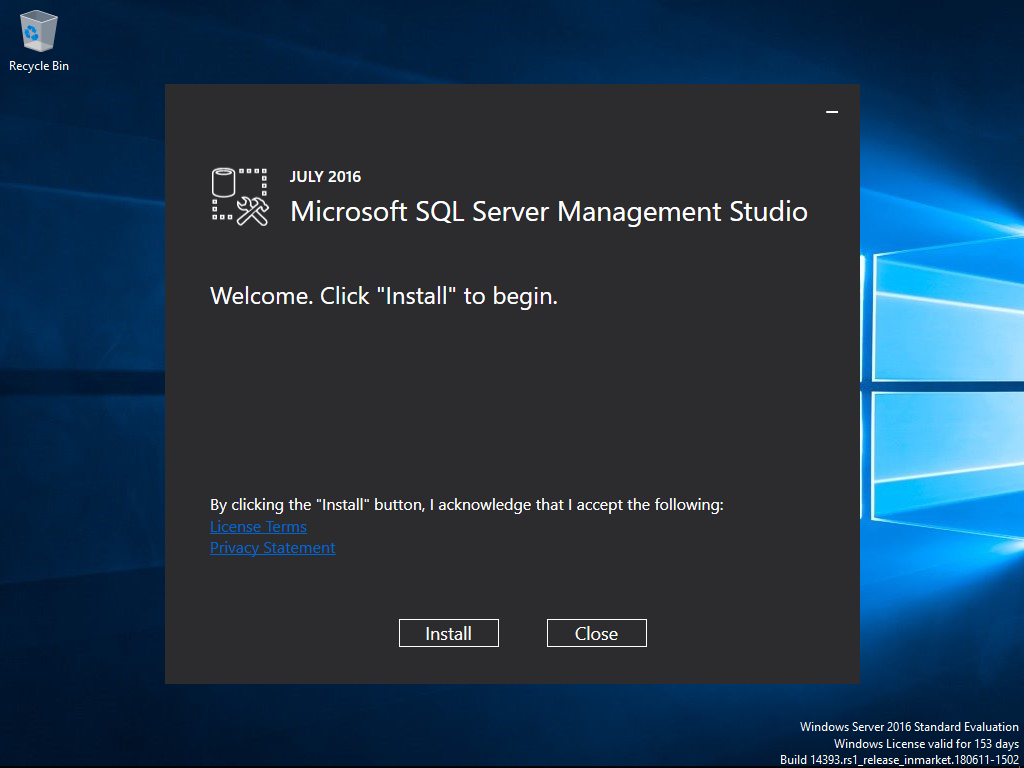
Open SQL Server Management Studio and give the following permissions.
Assign the dbcreator and securityadmin server role to the SharePoint 2019 Farm Administrator which is in my case spAdmin.
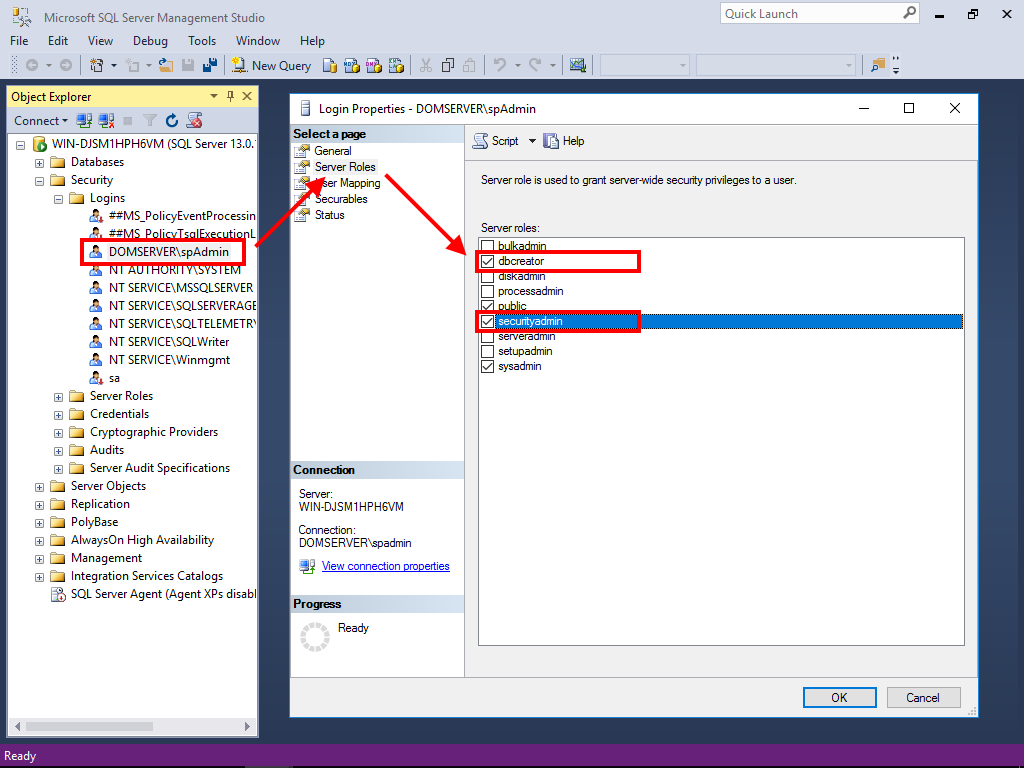
SQL Server 2016 Tips
Please also make sure you respect the following SQL Server best practices by Microsoft:
- Do not enable auto-create statistics on SharePoint content databases.
- Do not manually restrict database size in SQL Server.
- Keep max degree of parallelism (MAXDOP) to 1 for instances of SQL Server that host SharePoint databases.
Back to top
Windows Server 2016 Configuration
Usually I like to know which Windows Server 2016 role services and features are enabled: If you run the SharePoint 2019 prerequisites installer you won't see the exact configuration steps. Anyway it's sufficient for this scenario.
SharePoint 2019 Prerequisites Installer
The prerequisites installer installs and configures all SharePoint 2019 requirements but it doesn't show you in detail what it does.
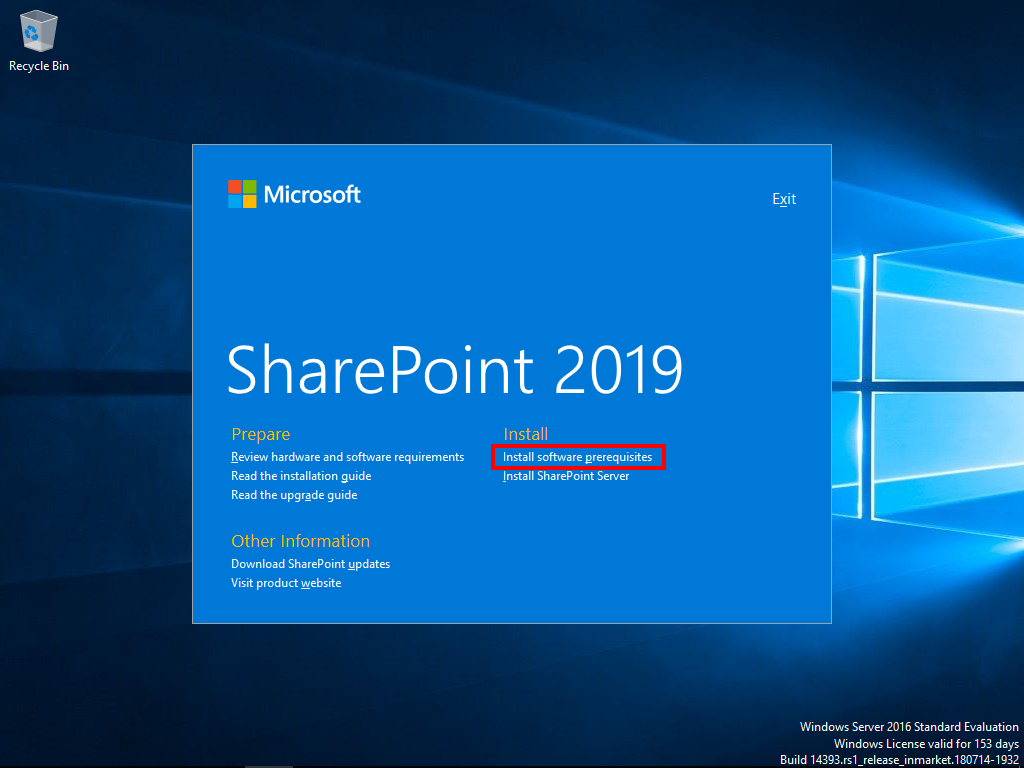
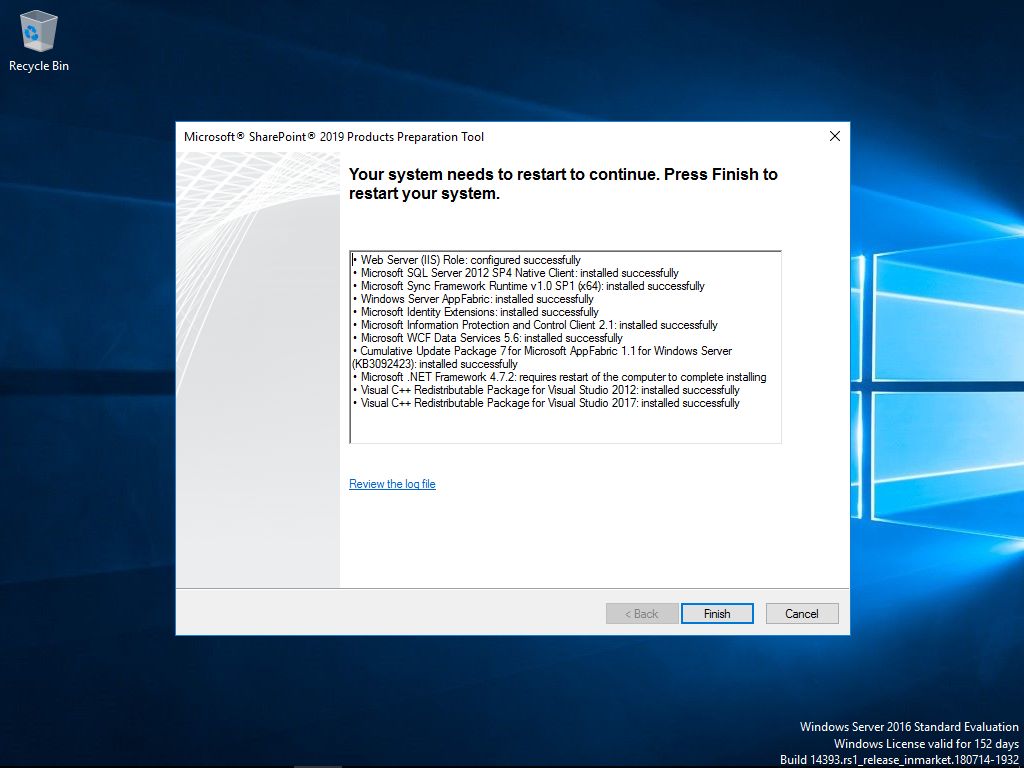
Make sure everything installed successfully and restart your server if required.
The prerequisites installer also downloads required patches and hotfixes for Windows Server 2016. In case you want to download them manually please read: SharePoint 2019 hardware and software requirements.
Back to top
SharePoint 2019 Installation
SharePoint 2019 also comes with the MinRole feature (SharePoint MinRole Explained) which configures a server for a specific role in a SharePoint topology like a Web Server or Application Server.
SharePoint 2019 Installation
Start the installation of SharePoint Server 2019 and use one of the following trial product keys:
- Enterprise: M692G-8N2JP-GG8B2-2W2P7-YY7J6
(Required to enable Project Server 2019)
- Standard: F2DPD-HPNPV-WHKMK-G7C38-2G22J
The keys are valid for 180 days and you can change to a licensed version anytime during the trial or after the trial has expired using Central Administration.
Enter the product key and keep the file location.
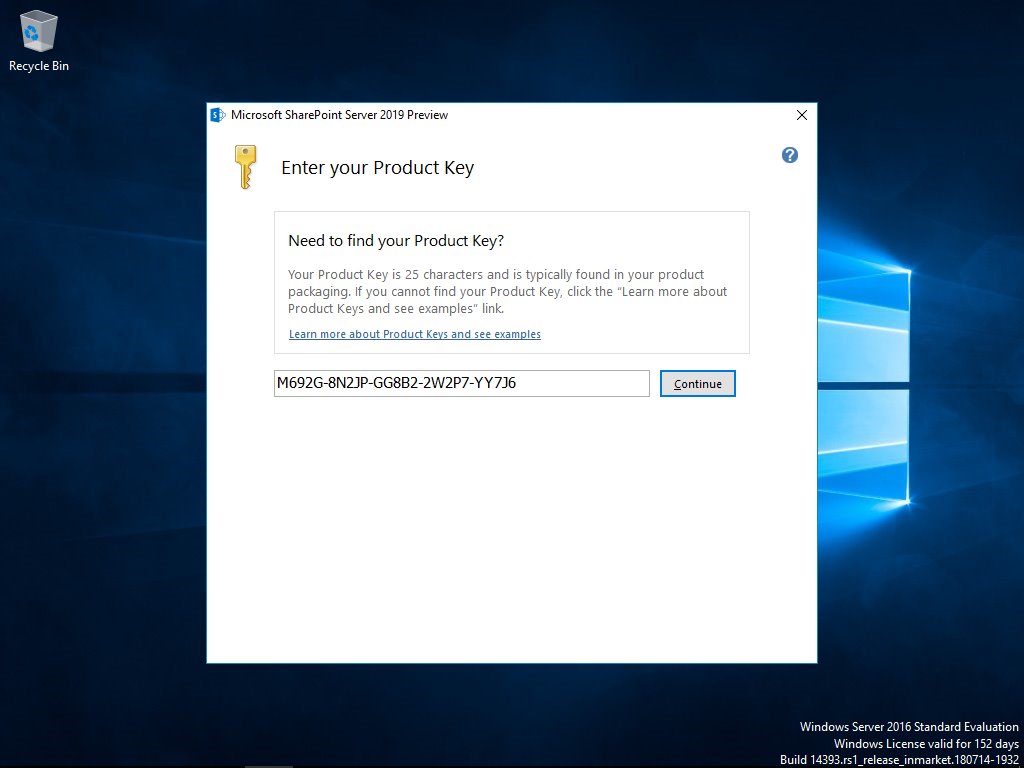
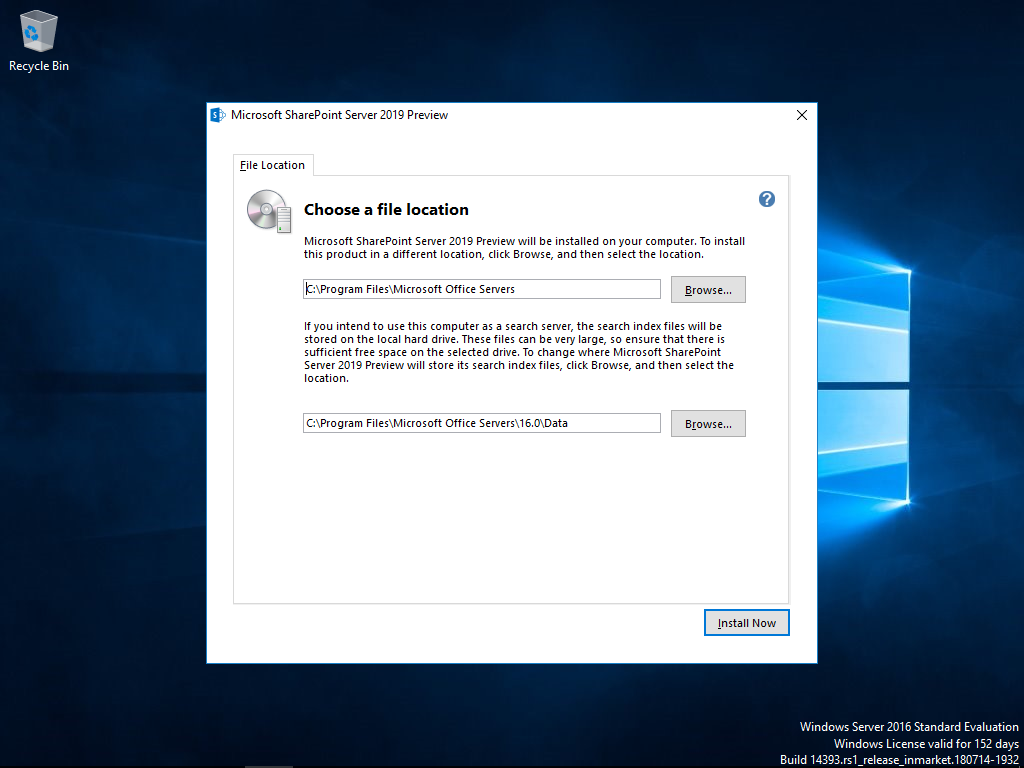
Run the SharePoint Products Configuration Wizard.
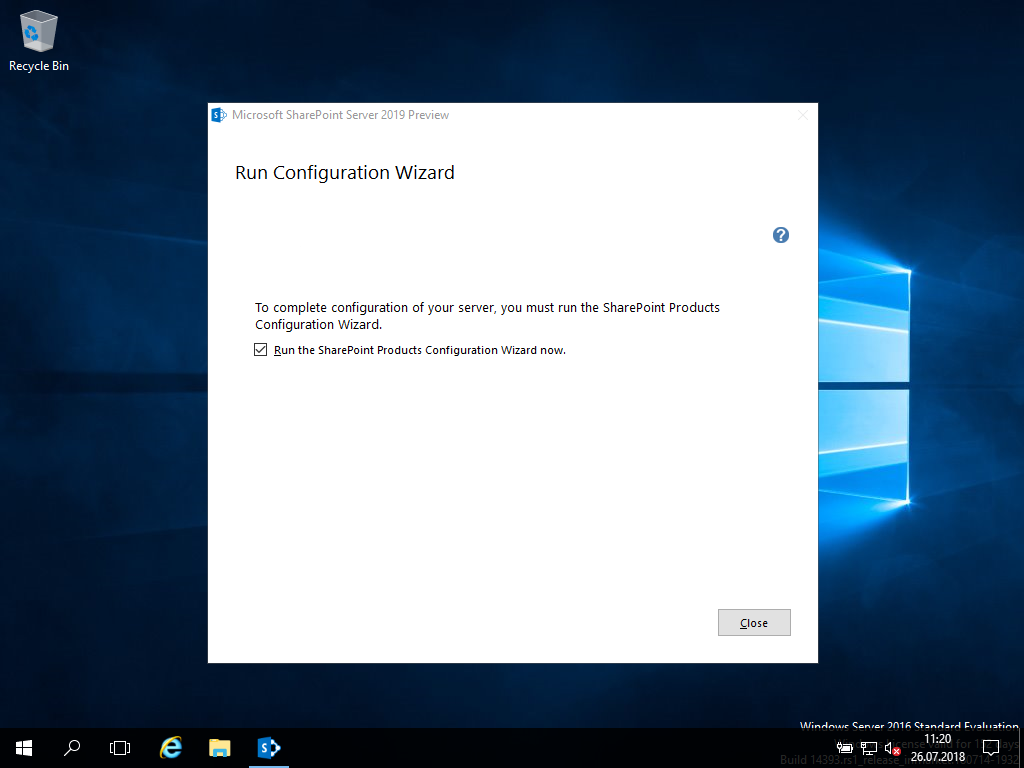
SharePoint 2019 Configuration Wizard
Create a new server farm and enter your SQL Server [SERVERNAME] and specify the SharePoint 2019 Farm Account.
I installed SQL Server and SharePoint 2019 in the same machine so I used localhost as the SQL Server name.
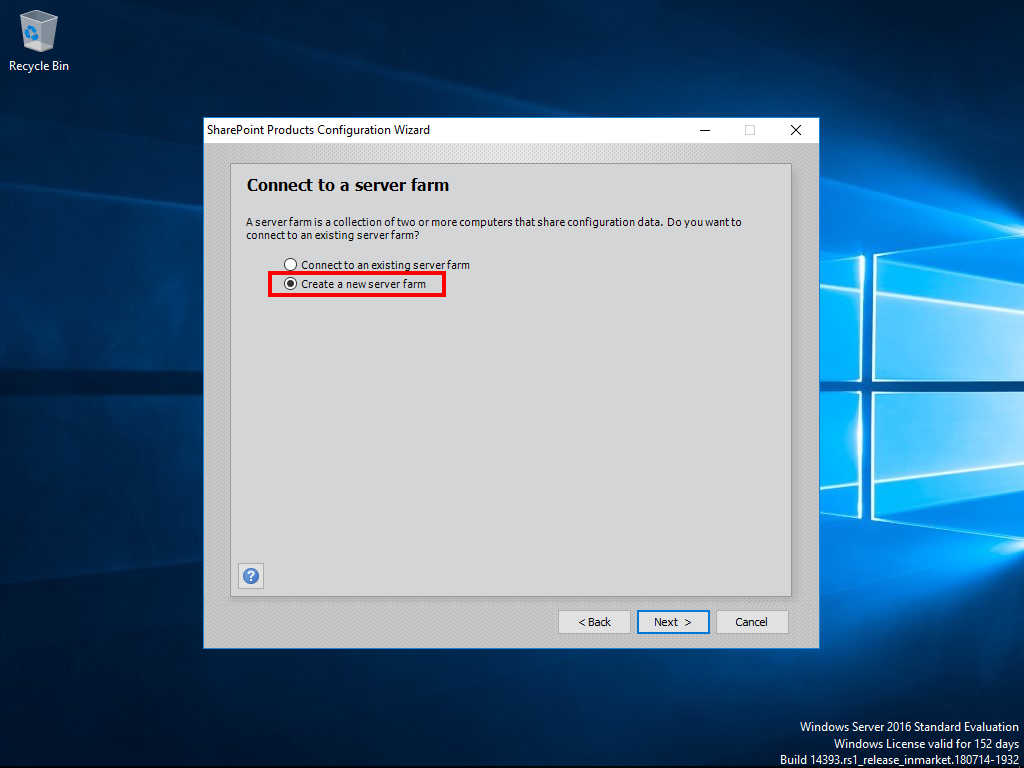
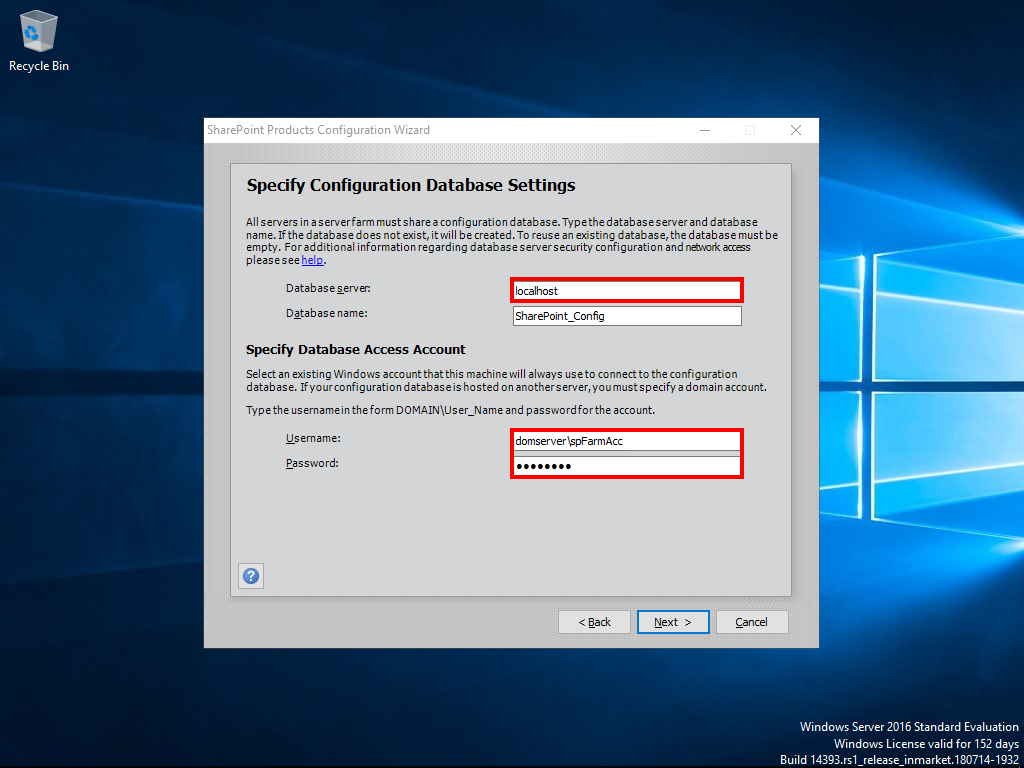
Specify a new passphrase to secure farm settings:
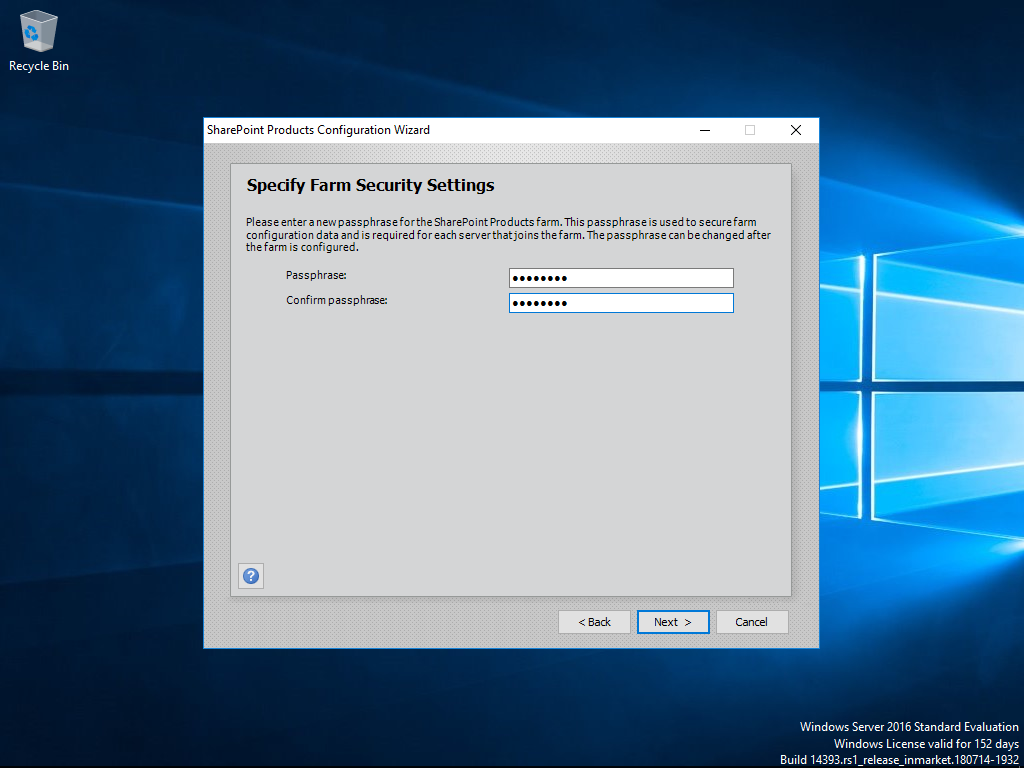
Select the Single Server farm for our testing purposes. Specify a port number and start the configuration.
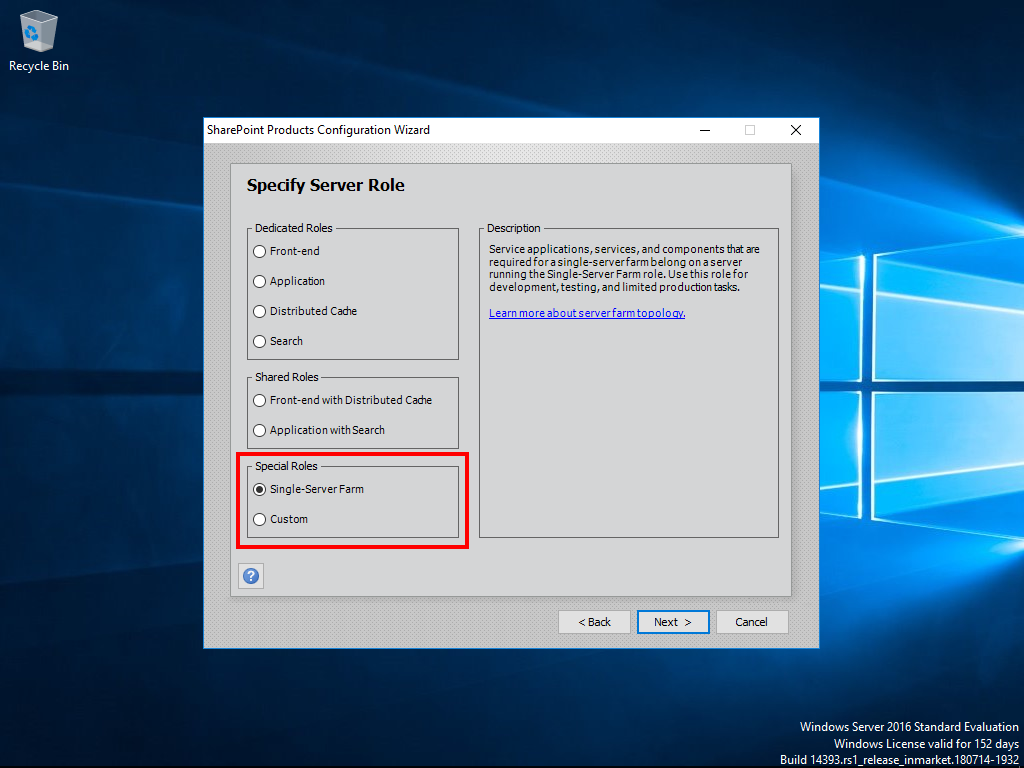
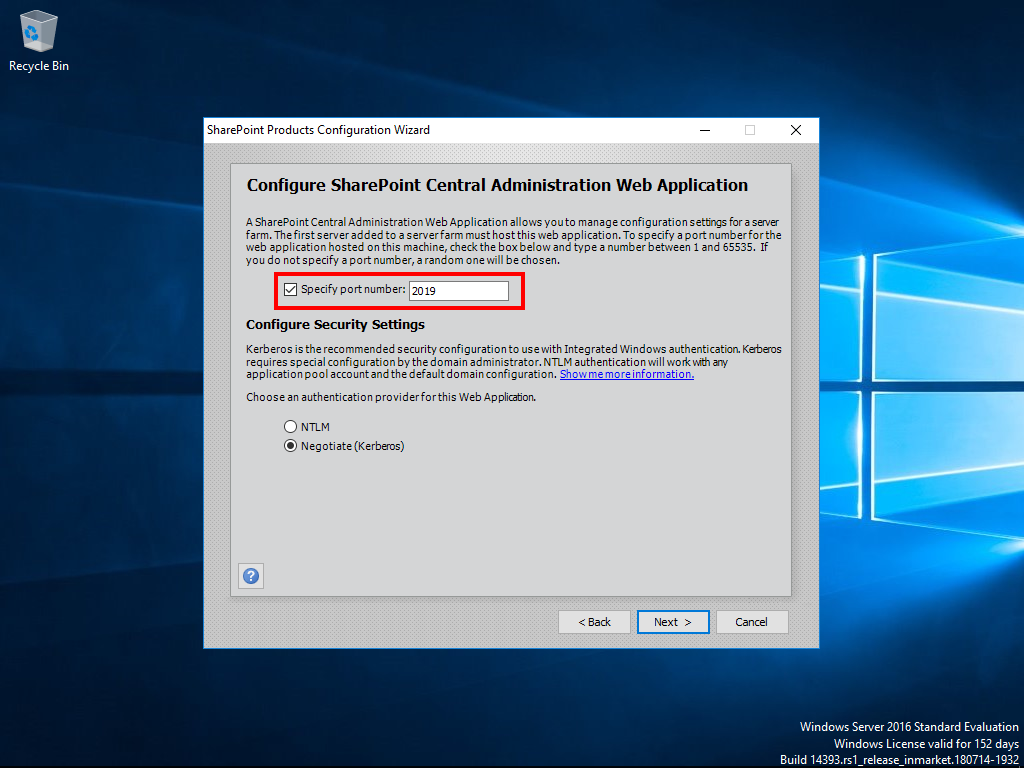
Once the installation has finished you can open SharePoint 2019 Central Administration.
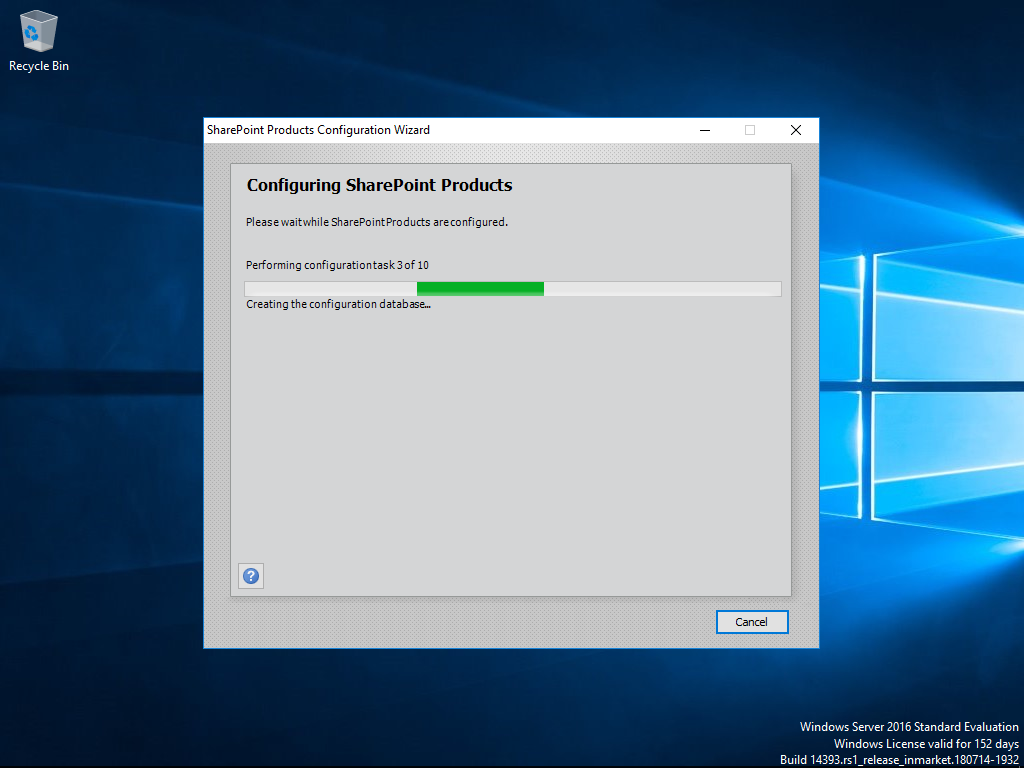
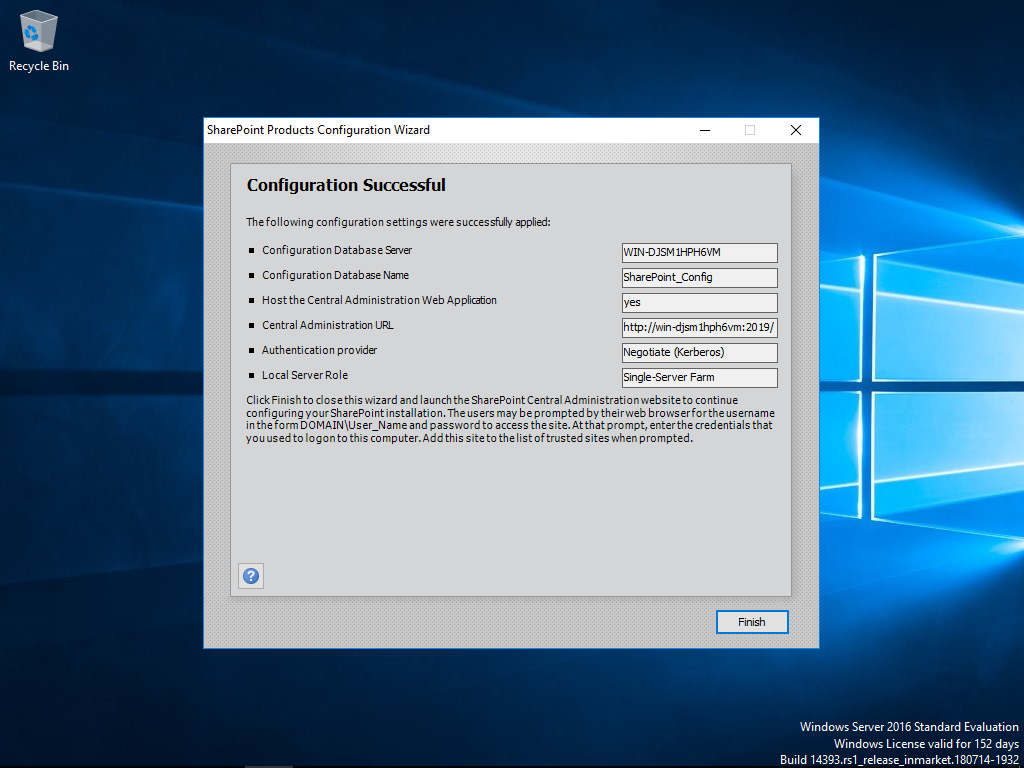
Once you see the SharePoint 2019 Central Administration you're done with the installation:
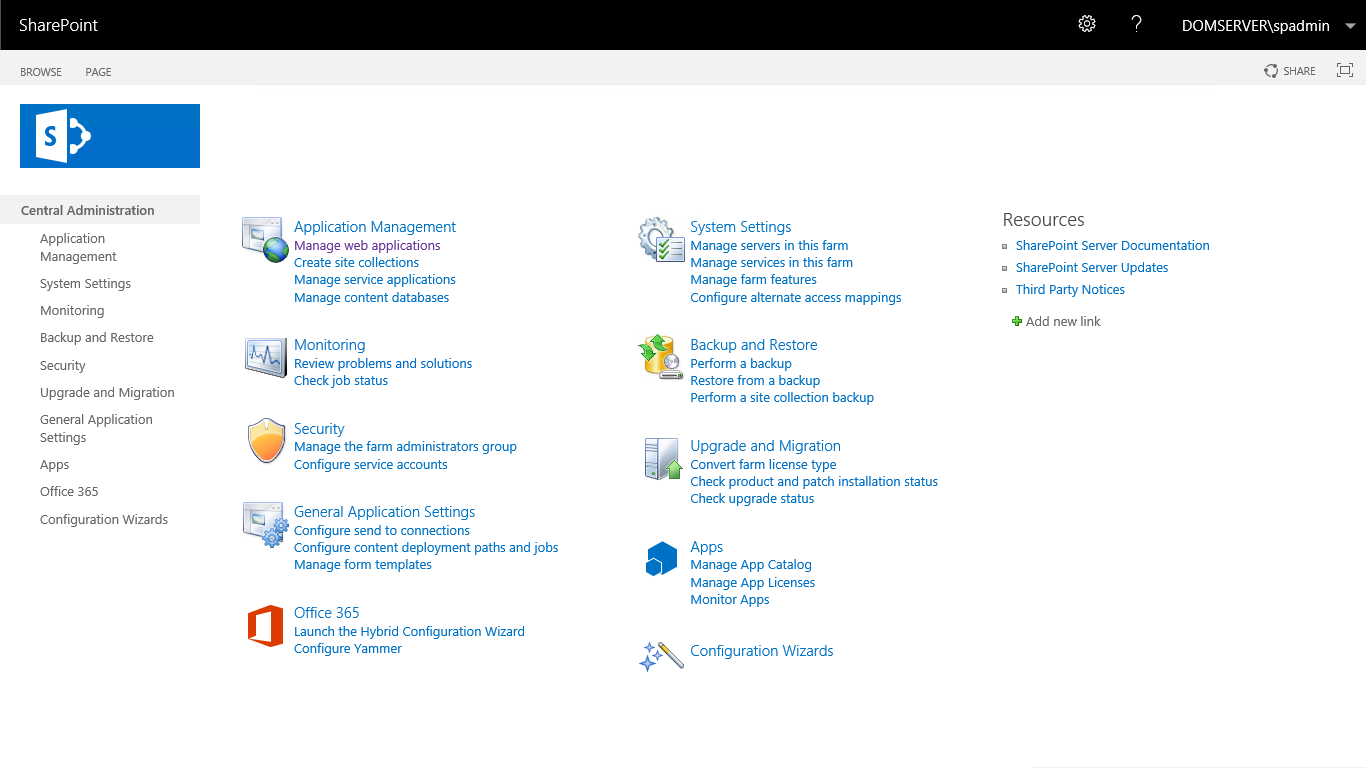
Back to top