SharePoint 2016 Requirements
/
Andreas Glaser
How to successfully prepare SharePoint your 2013 installation.
Overview
SharePoint has specific hardware, software, domain and account requirements before you can successfully install it. You need to meet them before you can start your installation to minimize waiting time and mistakes.
SharePoint 2016 includes the usual slightly different hardware and software requirements compared to the previous version which must be met.
Back to top
1. SharePoint 2016 Hardware Requirements
The following numbers are based on TechNet [2].
While this documentation can't apply to the different needs each company has they are based on Microsofts experience with SharePoint.
Back to top
1.1 SQL Server
The numbers below are based on SharePoint 2013 [3] because there's no documentation for SharePoint 2016.
Anyway, the following numbers can be seen as a starting point for SharePoint 2016.
SharePoint 2016 - SQL Server Hardware requirements
| Scenario |
CPU |
RAM |
Hard Disk |
Fewer than 1,000 users
Small deployments |
64-bit, 4 cores |
8 GB |
80 GB for system drive +
additional storage [3] |
Between 1,000 to 10,000 users
Medium deployments |
64-bit, 8 cores |
16 GB |
80 GB for system drive +
additional storage |
Please read "Storage and SQL Server capacity planning and configuration (SharePoint Server 2016)" [4] to estimate your own requirements:
- E.g. SQL Server memory is directly related to the size of the content databases.
Back to top
1.2 Windows Server (used to install SharePoint)
The following numbers are minimum values and depending on your scenario you need to exceed them:
Note: Windows Server 2016 must be installed using "Server with Desktop Experience". "Server Core" or "Nano Server" are not supported.
SharePoint 2016 Hardware requirements - 3-tier farm
| Scenario |
CPU |
RAM |
Hard Disk |
3-tier farm,
Development or Evaluation,
Minimum Services enabled |
64-bit, 4 cores |
12 GB |
80 GB for system drive
80 GB for second drive |
3-tier farm,
Pilot, User Acceptance or Production,
All Services enabled |
64-bit, 4 cores |
16 GB |
80 GB for system drive
80 GB for second drive |
SharePoint 2016 Hardware requirements - Single Server
| Scenario |
CPU |
RAM |
Hard Disk |
Single server,
Development or Evaluation,
Minimum Services enabled |
64-bit, 4 cores |
16 GB |
80 GB for system drive
100 GB for second drive |
Single server,
Pilot, User Acceptance or Development
All Services enabled |
64-bit, 4 cores |
24 GB |
80 GB for system drive
100 GB for second drive |
Back to top
2. SharePoint 2016 Software Requirements
Software requirements are depending on the type of server you are going to setup [5].
Note: SharePoint 2013 offered a ‘single server with built-in database’ installation type which automatically installed SQL Server 2008 R2 with SP1 - Express Edition. This option isn’t available with SharePoint 2016.
Back to top
2.1 SQL Server
SharePoint 2016 needs one of the following version of SQL Server:
- SQL Server 2014 SP1, 64 bit
- SQL Server 2016 RTM
- SQL Server 2017 RTM
- SQL Server 2019 RTM
Note: SQL Server Express is not supported. SQL Azure is also not supported.
SQL Server Edition requirements
The decision which version and edition of SQL Server to use depends on different requirements like PowerPivot, High availability [6] and other features [7]:
SharePoint 2016 - Required SQL Server Editions
| Requirement |
SQL Server version |
Standard |
Enterprise |
| Power Pivot [8] |
2016 |
- |
yes |
| Power View [9] |
2016 |
- |
yes |
| Database mirroring* |
2014, 2016 |
yes |
yes |
| AlwaysOn Failover Cluster |
2014, 2016 |
yes** |
yes |
| Always On Availability Groups |
2014, 2016 |
- |
yes |
| Backup compression |
2014, 2016 |
yes |
yes |
| Transparent data encryption |
2014, 2016 |
- |
yes |
| Remote BLOB storage |
2014, 2016 |
- |
yes |
* This feature will be removed in a future version of Microsoft SQL Server [10]
** Supports only 2 nodes
Back to top
2.2 Windows Server (SharePoint 2016 prerequisites)
SharePoint 2016 needs to be installed on one of the following versions of Windows Server:
- Windows Server 2012 R2 Standard or Datacenter, 64 bit
- Windows Server 2016 R2 Standard or Datacenter, 64 bit
- Windows Server 2019 R2 Standard or Datacenter, 64 bit
Each Windows Server where you want to install SharePoint also needs the SharePoint 2016 prerequisites:
- Microsoft .NET Framework version 4.6
- Microsoft SQL Server 2012 Native Client
- Microsoft WCF Data Services 5.6
- Microsoft Information Protection and Control Client
- Microsoft Sync Framework Runtime v1.0 SP1 (x64)
- Microsoft Identity Extensions
- Windows Server AppFabric 1.1
- Microsoft ODBC Driver 11 for SQL Server
- Visual C++ Redistributable Package for Visual Studio 2012
- Visual C++ Redistributable Package for Visual Studio 2015
The following updates are also needed:
- Cumulative Update Package 7 for Microsoft AppFabric 1.1 for Windows Server
Single server with built-in database:
SharePoint 2013 offered a 'single server with built-in database' installation type which automatically installed SQL Server 2008 R2 with SP1 - Express Edition. This option isn’t available with SharePoint 2016.
Back to top
3. Domain Requirements
SharePoint 2016 doesn’t support single-label domain names like 'domain'. Please use instead 'domain.com' [11].
Back to top
4. Administrative & Service Accounts
In order to install SharePoint 2016, you need to have at least 3 accounts.
You also need additional accounts for content you store and SharePoint services you use.
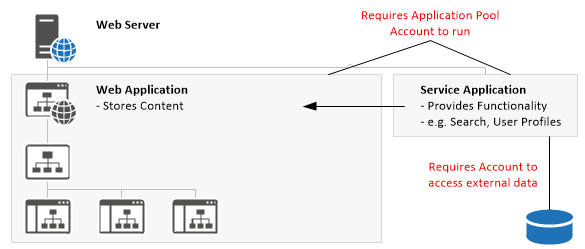
In SharePoint content can be accessed using Web Applications and your personal content can be accessed using a Web Application called My Sites.
A Service Application describes a concept providing additional functionality you can use within your Web Applications like Search.
Back to top
4.1 Installation Accounts
For the initial deployment, you must have the following domain accounts [12]:
SQL Server Service Account
The SQL Server service account is used to run SQL Server and should be a domain account. SQL Server is required to store data from SharePoint and companies usually have a dedicated team of database administrators.
If you are a small startup or want to create an isolated environment you need to take care of this account.
SharePoint Farm Administrator
The setup administrator is used to install and configure SharePoint 2016.
SharePoint Farm Account
The farm account is used:
- for configuration and management of the server farm by SharePoint itself,
- as an application pool account for Central Administration and
- to run the Microsoft SharePoint Foundation Workflow Timer Service.
Back to top
4.2 Application Pool Accounts for Web Applications
Any kind of site you create in SharePoint like Team Sites are part of a Web Application and a Web Application requires an Application Pool plus Application Pool Account [13] to run:
It is recommended that you use one account for both Web Applications if you don’t have special isolation requirements for the content you store [14]. Both accounts:
- Must be a domain user account created in Active Directory.
- Must not be a member of the SharePoint Farm Administrators group.
Back to top
4.3 Application Pool Accounts for Service Applications
Service Applications [15] provide additional functionality for your sites and require a lot of different accounts. Sometimes one Service Application requires more than one account so you may want to group accounts by Service Application.
A better way is to group Service Applications by account.
Note:
A Service Application is a concept based on a service. You can create one or more instances of the service. In order to communicate with the instance there is an endpoint (which is an IIS Virtual Application) using an Application Pool. Therefore, you need to provide an Application Pool account if you create a Service Application in SharePoint.
Application Pool Account for Service Applications:
SharePoint 2016 Application Pool Account for Service Applications
| Service Application |
Account name (example) |
Requirement |
Access Services
Access Services 2013
App Management Service
Business Data Connectivity service
Machine Translation service
Managed Metadata Service
PerformancePoint Service
PowerPoint Conversion Service*
Search Service
Secure Store Service
Usage and Health Data Collection Service*
User Profile Service
Visio Graphics Service
Word Automation services
|
domain\spService |
Must be a domain user account. |
* Only available using PowerShell, aren’t displayed in Central Administration
Note:
"A single account should be used for all Service Applications. This allows the administrator to use a single IIS Application Pool for all Service Applications. In addition, this account should run the following Windows Services: SharePoint Search Host Controller, SharePoint Server Search, and Distributed Cache (AppFabric Caching Service). [16] "
Unattended Service Accounts (Accounts for accessing External Data):
If you want to access external data sources or refresh data with Excel Services, PerformancePoint Services or Visio Graphics Service you may need an unattended service account in certain cases [17]. This kind of account is stored inside the Secure Store Service Application.
SharePoint 2016 Accounts for Accessing External Data
| Service Application |
Account name (example) |
Requirement |
PerformancePoint Service
Visio Graphics Service |
domain\spUnattended |
Must be a domain user account. |
Search Accounts:
SharePoint 2016 Accounts for Search
| Service Application |
Account name (example) |
Requirement |
| Search Service (The default content access account is used by the indexer to access content) |
domain\spSearchDCA |
Must have Read Access to the content being crawled. |
| Search Service (Optional separate content access account used with a custom crawl rule) |
domain\spSearchCA |
Must have Read Access to the content being crawled. |
Synchronization Connection Account:
SharePoint 2016 Accounts for User Profiles
| Service Application |
Account name (example) |
Requirement |
| User Profile Service (Inside the User Profile Service Application, you can create connections to directories where your company’s user profile information is stored. Each connection needs an account to access the directory.) |
domain\spUPSync |
Must be a domain user account. Replicating Directory Changes permissions on the domains being synchronized. |
Back to top
4.4 Summary
So, if you plan to configure SharePoint you usually need additional domain accounts depending on your needs:
And:
At this point you need to decide which isolation requirements the business owner needs. I suggest requesting all accounts from your Domain Administrator at once. This scenario applies to most companies, SharePoint farms and isolation requirements.
Anyway, your business owner might have more isolation requirements if you’re working e.g. for a bank. You can use the list above as a starting point and enhance it with new accounts based on your requirements.
Back to top