How to: SharePoint Server Subscription Edition Updates
/
Andreas Glaser
This article shows how you can update SharePoint Server Subscription Edition using Cumulative Updates. The information in this document don’t apply to SharePoint 2013 or earlier versions.
Before we get started...
This E-Book explains the update process for SharePoint Server Subscription Edition in a simplified but comprehensive way.
There is lots of great information out there but often located at many different places: TechNet, Videos, Blogs or even comments in blog posts. It takes time to find them and bring them in the right relation to each other.
You can easily miss important steps in your update process. My goal is to give you an easy way to get started.
All information is linked with resources if you need additional, more detailed explanations.
Back to top
1. Overview
There are 3 important types of updates [1]:
- Service Packs
- Cumulative Update
- Public Updates and
- Feature Updates
The naming varies across different resources and the term "Cumulative Updates", which is known from SharePoint 2013, has been replaced by "Public Updates" if you read Microsoft’s documentation.
Stefan Goßner still uses the term Cumulative Updates and if you read his blog it becomes clear that there is a difference between the updates which are released.
TechNet [2] only uses the name Public Updates. A better description and less confusing naming can be found at Stefan Goßner’s blog [3][4].
Back to top
1.1 Service Packs
Service Packs include older Service Packs, Cumulative Updates, Public Updates and new fixes or features.
Microsoft didn’t release Service Packs for SharePoint 2016 to "ensure that customers are running a build that contains fixes for the most common issues".
Microsoft has no plans to release Service Packs for SharePoint Server Subscription Edition so you should install Cumulative Updates and Public Updates instead. [5]
Back to top
1.3 Public Updates
Some of the Cumulative Updates mentioned in the previous section contain security fixes. When a CU contains a security fix, it is made available through Windows Update:
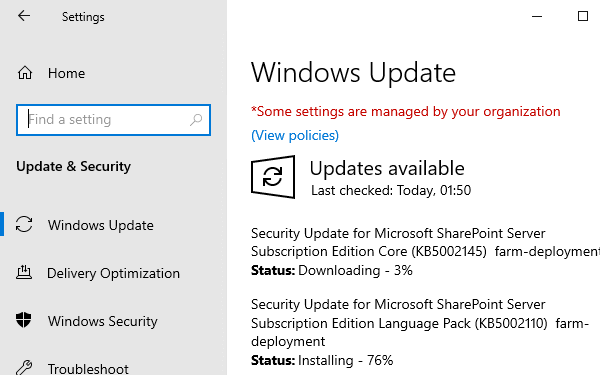
SharePoint Server Subscription Edition Public Updates
| What is it? |
A public update is the same as a Cumulative Update. The only difference is that it is made available through Windows Update.
So, does it make sense to talk about CUs and PUs?
Because it is the files... and because TechNet only uses the term Public Update for all updates. It is up to you but in my opinion it makes sense:
- The word cumulative better matches its content, a monthly rollup update. You can skip it if you don’t need it.
- The word public better matches an update offered through Windows Update, which includes a security fix.
|
| Time of release |
All information from the previous section about Cumulative Updates applies.. |
| Do I need it? |
All information from the previous section about Cumulative Updates applies.
|
| Requirements |
All information from the previous section about Cumulative Updates applies. |
| Download |
Via Windows Update.
|
Back to top
1.4 Feature Updates
SharePoint Server Subscription Edition is the last major release. New features are added through Feature Updates that are released twice a year.
Learn more about
Feature Updates and
Release Rings.
Back to top
1.5 Updates you need
The following updates are available to date (April 2024):
SharePoint Server Subscription Edition Updates
| Date |
Cumulative Update |
Public Update via Windows Update |
| 2024 |
| April |
Available |
Available |
| March (24H1) |
Available |
Available |
| February |
Available |
- |
| January |
Available |
Available |
| 2023 |
| December |
Available |
- |
| November |
Available |
Available |
| October |
Available |
- |
| September (23H2) |
Available |
Available |
| August |
Available |
Available |
| July |
Available |
Available |
| June |
Available |
Available |
| May |
Available |
Available |
| April |
Available |
Available |
| March (23H1) |
Available |
Available |
| February |
Available |
Available |
| January |
Available |
Available |
| 2022 |
| December |
Available |
Available |
| November |
Available |
Available |
| October |
Available |
Available |
| September (22H2) |
Available |
Available |
| August |
Available |
- |
| July |
Available |
- |
| June |
Available |
Available |
| May |
Available |
Available |
| April |
Available |
Available |
| March |
Available |
- |
| February |
Available |
Available |
| January |
Available |
Available |
| 2021 |
| December |
Available |
Available |
If you installed SharePoint Server SE RTM you need to install April 2024 Cumulative or April 2024 Public Update:
- The Cumulative Update equals the Public Update offered through Windows Update.
- You have the newest security fixes.
- You have the newest SharePoint features.
- While SharePoint Server SE RTM has reached its support end date, SharePoint Server SE with April 2024 CU will be supported another year.
Back to top
1.6 What's my Patch Level?
I wrote in a previous section that "different components of SharePoint server can have different patch levels". But how do you reliably get the patch level of your SharePoint farm?
Stefan Goßner has a very detailed article [8] about all the different version numbers you can find in SharePoint.
There is only one reliable way to know the correct patch level of your SharePoint environment:
- Info retrieved from: ServerVerionInformation table in config database
- Info updated by: Patch Install
- Updated by all patches: Yes
- Version number same as KB article: Yes
- Reliably shows patch installation: Yes
Go to: Central Administration > Upgrade and Migration > Check product and patch installation status
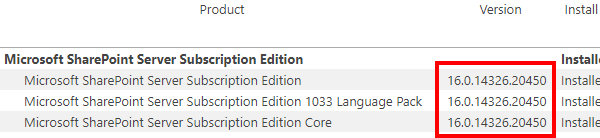
Patch Level Example
If you install April 2024 Public Update through Windows Update on SharePoint Server SE RTM, you’ll have the following patch level:
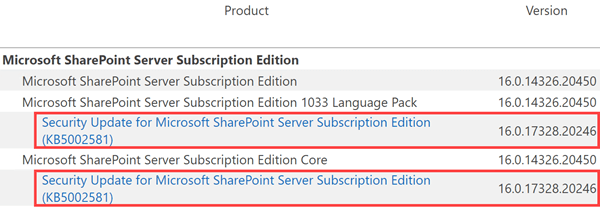
As you can see in the image above, the April 2024 Public Update:
- Updates 2 components of SharePoint at the same time
- Equals the Cumulative Update (because the CU contains a security fix, it was offered as a Public Update through Windows Update)
Before March 2023, you had to download 2 files to update each component of SharePoint. Depending on which file contained a security fix, you could end up with different patch levels. The image below shows a supported scenario where the Language Pack component had a patch level of January 2022 and the Core component had a patch level of February 2022:
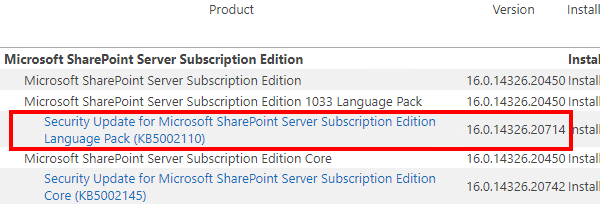
Back to top
2 Requirements
If you didn't successfully install SharePoint Server Subscription Edition please do this first.
2.1 Hardware Requirements
Please make sure that you meet SharePoint Server Subscription Edition hardware and software requirements [9] and that you run SharePoint servers with enough available hard disk space and RAM.
2.2 Account Requirements
Before you update SharePoint, you need to make sure you use an account that meets the following requirements [10]:
- securityadmin fixed server role on the SQL Server instance
- db_owner fixed database role on all databases that are to be updated
- Local administrator on the server on which you run Windows PowerShell cmdlets
Usually the SharePoint Setup Administrator meets these requirements. It’s the account you used to install and configure SharePoint in the first place.
2.3 Update Requirements
Make sure that:
- All farm servers are operating properly.
- All databases are active and operating properly.
2.4 Zero-Downtime Requirements
If you want zero downtime during your update you need to make sure that:
- All web servers are load balanced together and are in rotation with the load balancer.
- You use redundant servers for each role in your SharePoint farm.
You don’t need to use the MinRole feature but you need to make sure your servers and all your services are highly available.
Here is an example [11] if you use the MinRole feature:
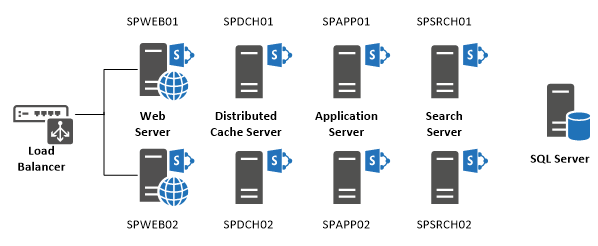
Back to top